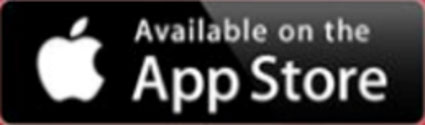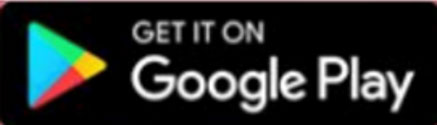UNLV MOBILE TICKETING
My Account Login | ALL-IN-1 Ticket Delivery | Download From Email | Download From Mobile Phone | Transfer Tickets | FAQ's
BENEFITS OF MOBILE TICKETS
- Safe contactless ticket delivery
- Enhanced security, reduces lost or stolen tickets, reduces counterfeit tickets
- Easy and convenient self-management of online tickets
- Transfer your tickets easily to another person with their mobile phone number or email address
- Avoid will call lines
- Quick and easy entry into the stadium on game day; no need to print your tickets, simply show your mobile ticket on your phone at the gate
GAME DAY TIPS
- Please download your mobile tickets and/or parking pass prior to arriving at the event and have them ready to scan upon entry
- It is recommended to save your mobile ticket and mobile parking pass to your Apple Wallet or Google Pay in advance for quick and easy access
- You can also access your tickets any time online through your My Account page if you did not initially download your ticket from your email/text
- Each ticket is individually bar-coded and required for admission
- It is recommended to send each guest their own individual ticket if your group is not arriving together
- Do Not Print your mobile ticket on paper. It will not be accepted. Your mobile ticket is optimized to scan on your mobile phone.
MY ACCOUNT LOGIN
The My Account login option can be found on several pages, including the following locations:
Navigation Menu - My Account
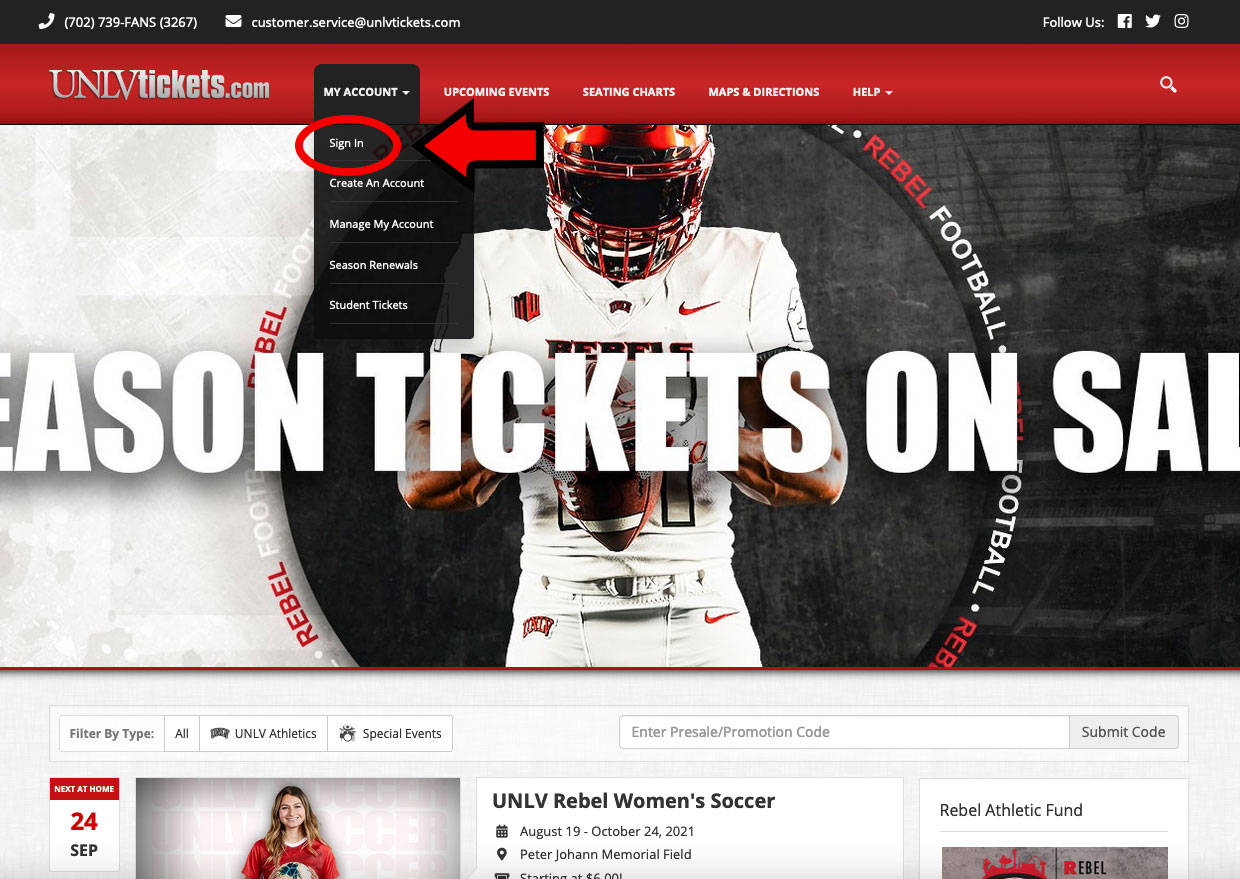
UNLV Football Landing Page
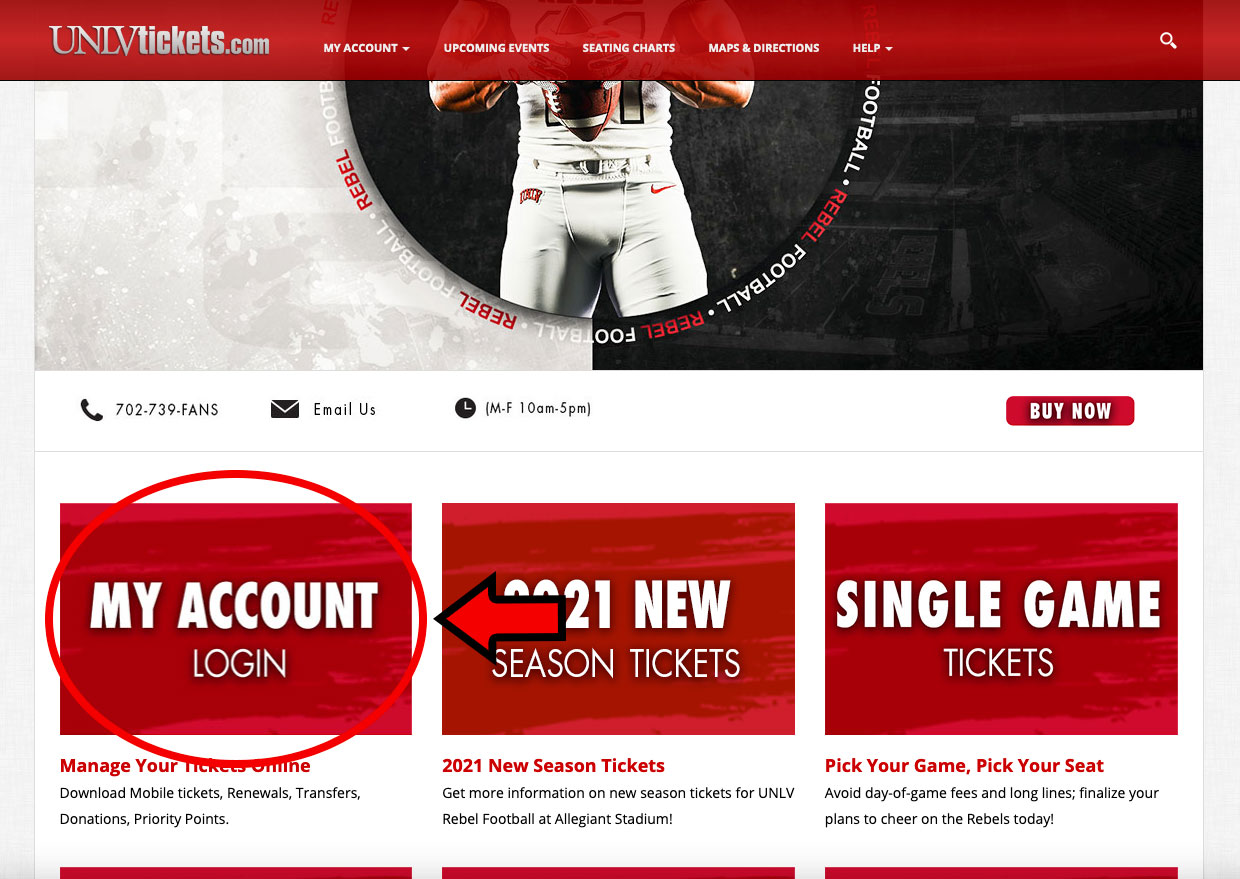
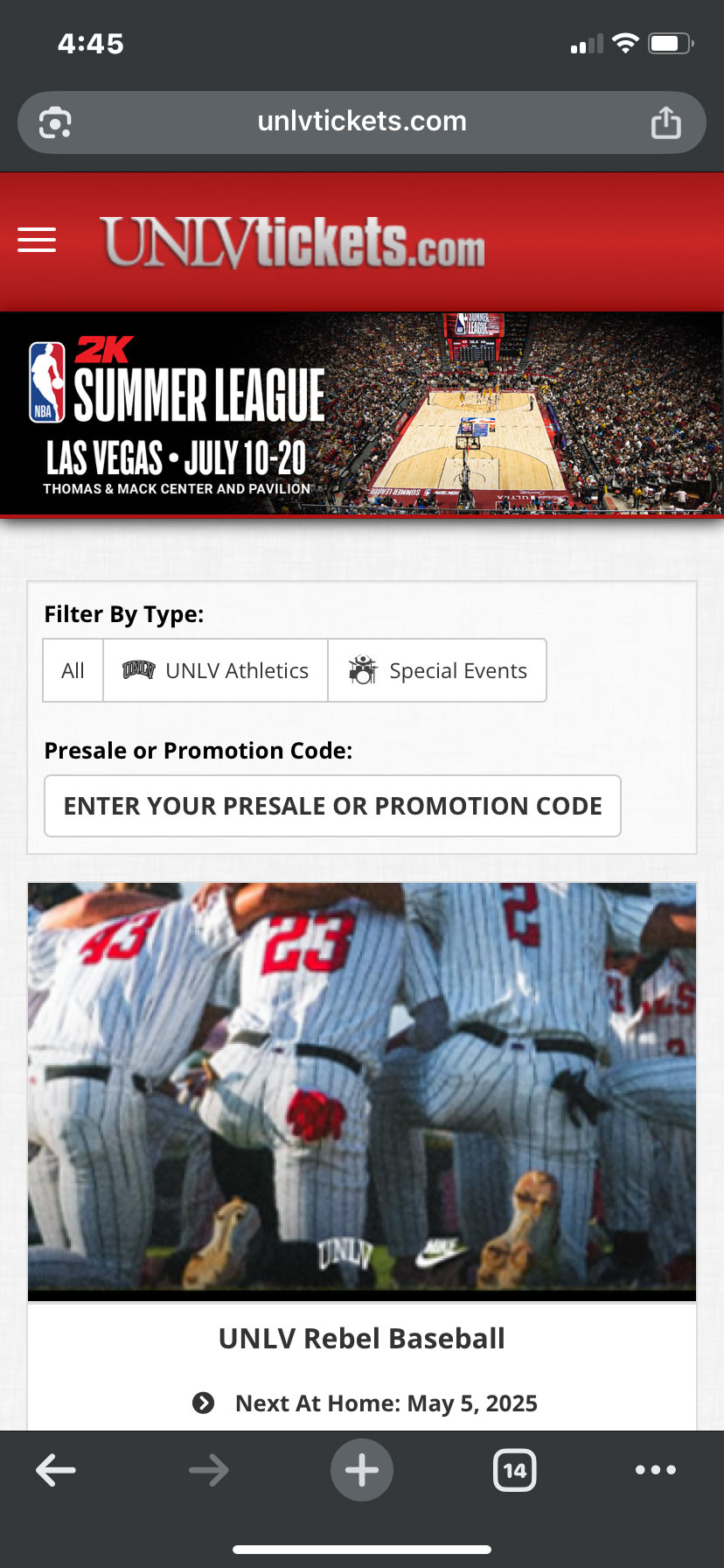
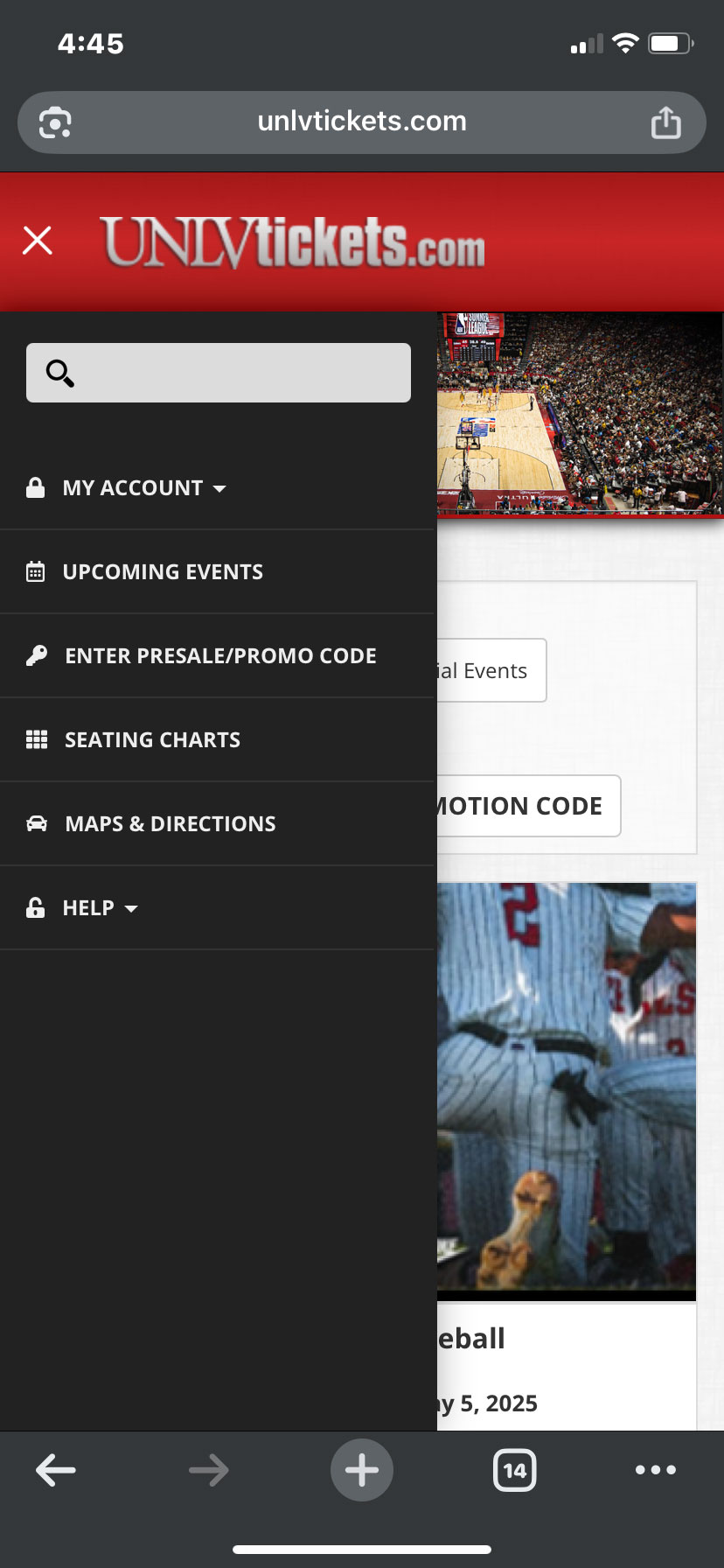
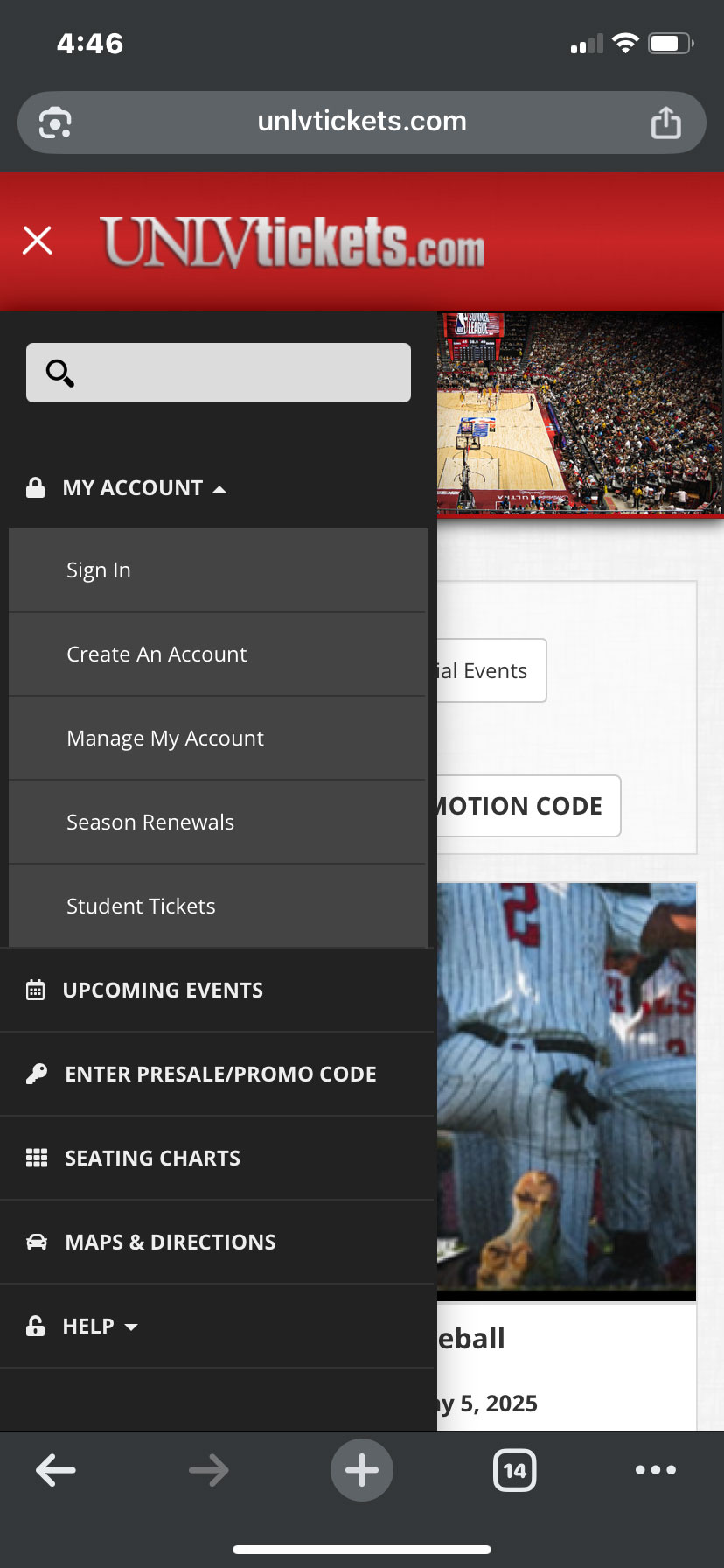
NEW ALL-IN-1 TICKET DELIVERY
- ALL-IN-1 is a smart ticket that will simplify your digital wallet.
- Add each ALL-IN-1 ticket once per seat and it will automatically update to the next event.
- The ALL-IN-1 pass consolidates your entire sports season ticket, season parking pass, series of performances, or set of shows into a single pass.
- The ALL-IN-1 pass will update if tickets are transferred or become unavailable.
- You can still transfer and manage eligible tickets from My Account
- ALL-IN-1 FAQ's

DOWNLOAD TICKETS FROM EMAIL
STEP 1
Click on the link in your email from UNLVtickets (customerservice@unlvtickets.com). You will receive an email from customerservice@unlvtickets.com with the subject "Your UNLV order has arrived!" Click on the link for the item you want to add to your phone.
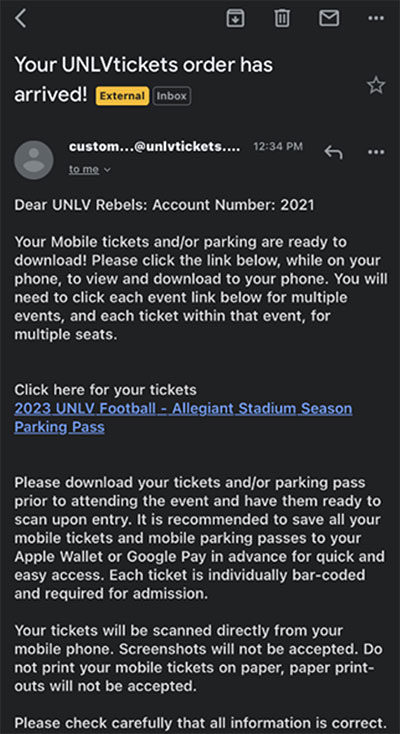
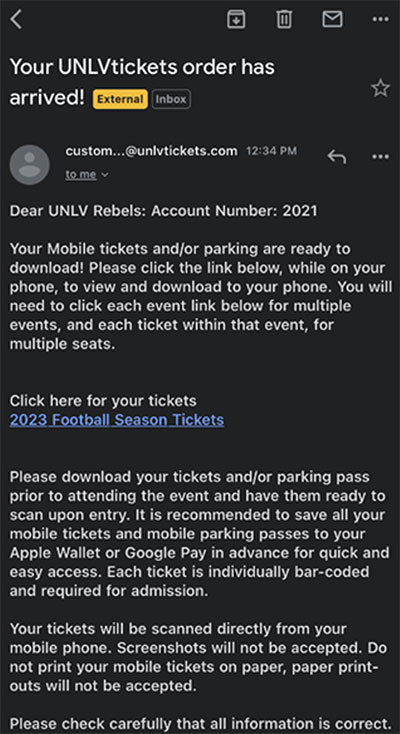
Confirmation Email
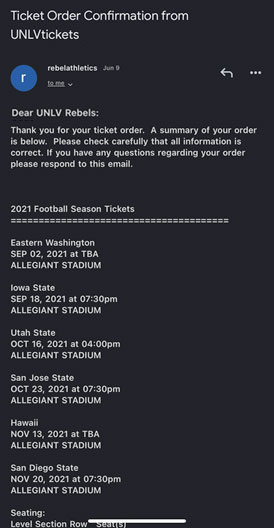
Ticket Delivery Email
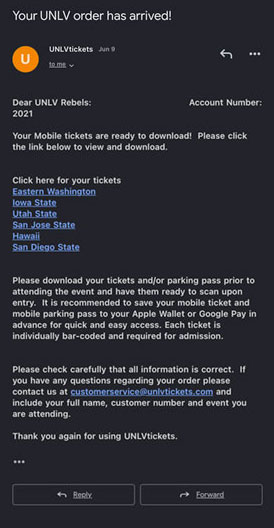
Parking Delivery Email
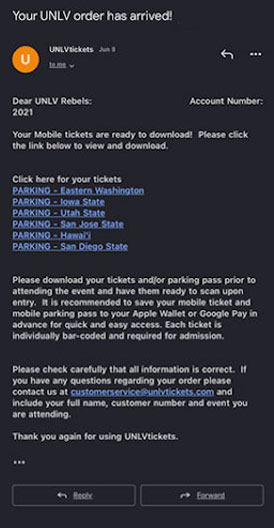
STEP 2
Tap to save your tickets to your smartphone. Tap the button to add your tickets to your Apple Wallet or Google Pay App. Tickets will be saved on your phone for easy access. Note, each game ticket will need to be added individually to your Apple Wallet or Google Pay App.
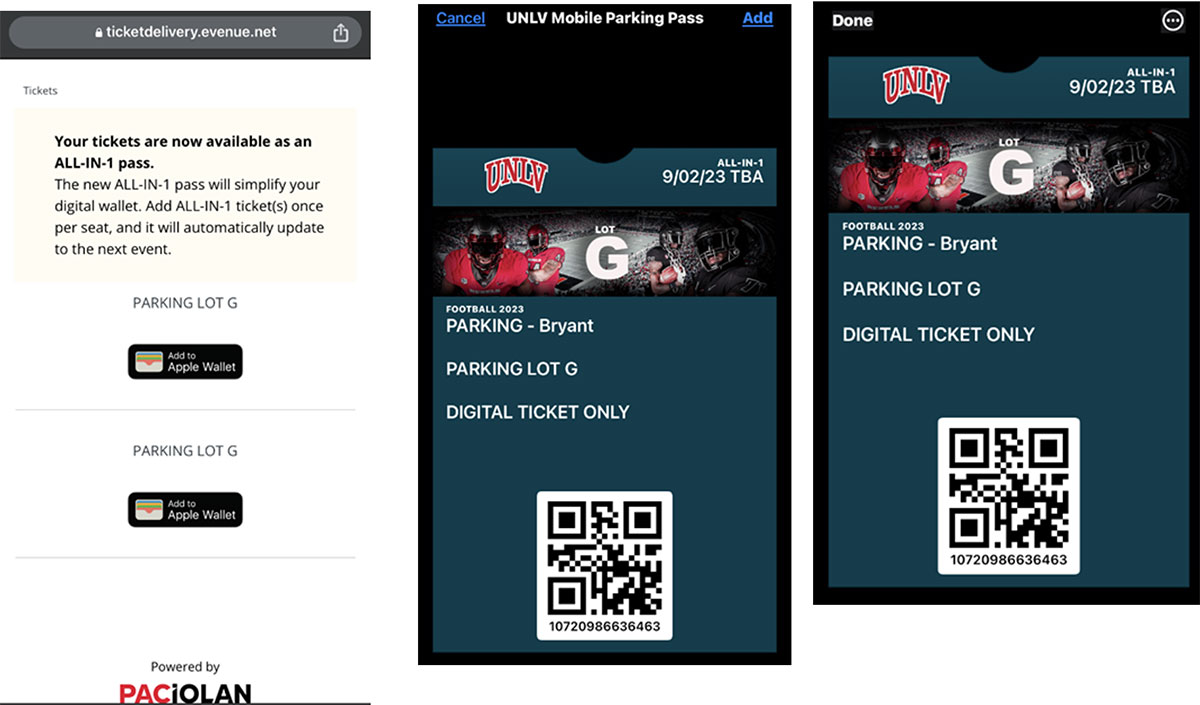
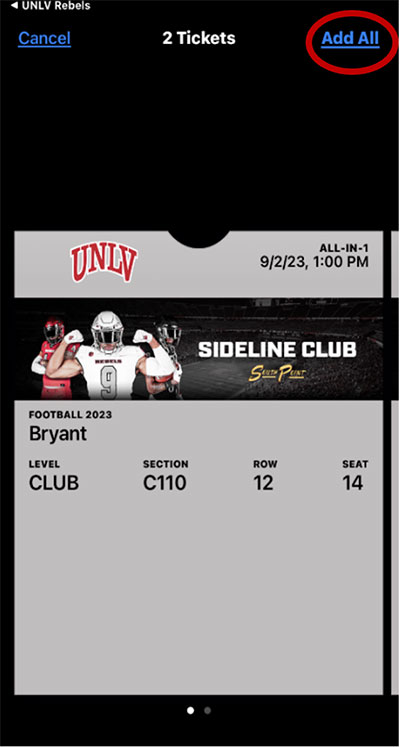
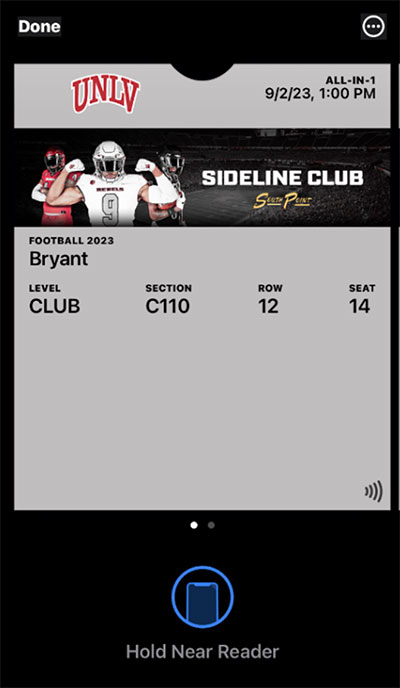
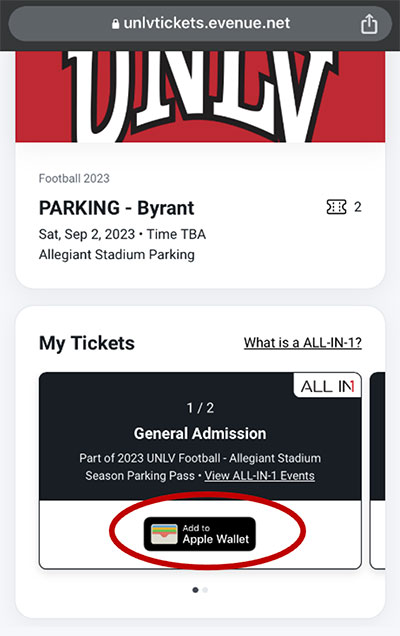
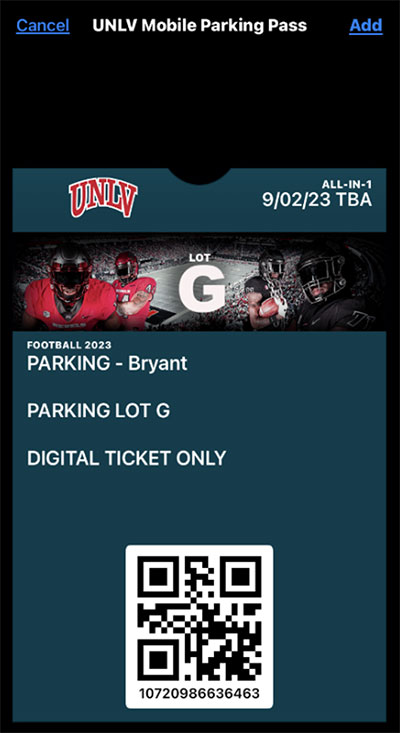
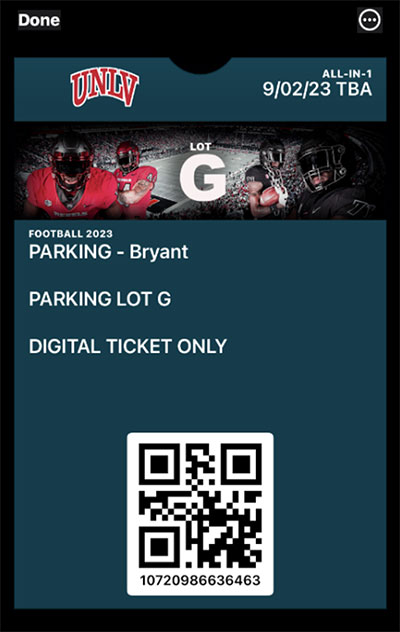
STEP 3
If you choose Apple Wallet, just tap 'Add.' Tap the 'Add' button to add your tickets to your Apple Wallet. On event day, your iPhone will notify you on your home screen with a quick access notification icon. Your ticket can also be found in your Wallet app on your iPhone.
For Google Pay, just save it to your phone. Tap 'Save to phone' and your pass will be saved to your Google account. You can access your tickets/parking in the Google Pay app on event day. Your ticket can also be found in your Google Pay app on your phone.
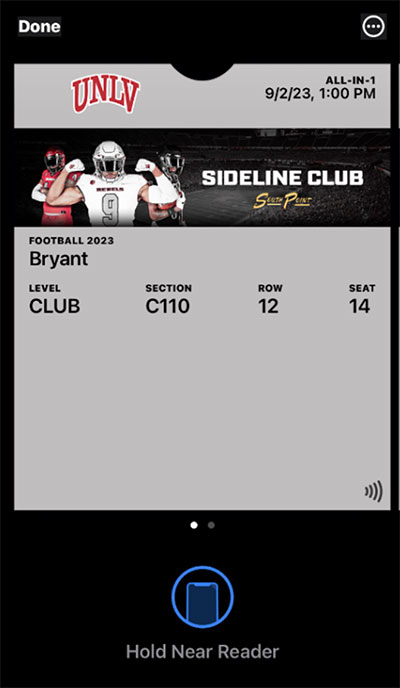
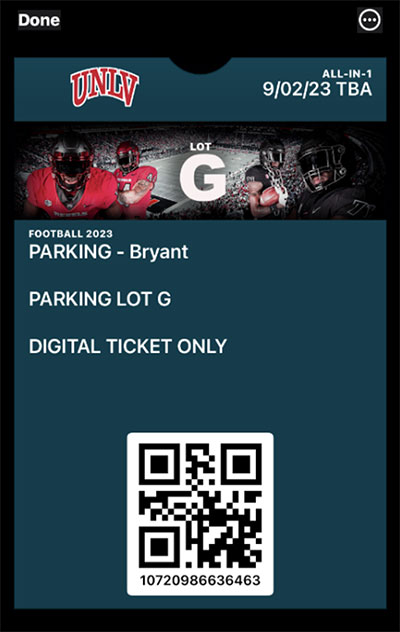
DOWNLOAD TICKETS FROM MOBILE PHONE
- Your UNLVtickets account can be used directly from the new mobile app
- Quick access to your season ticket account
- Download tickets, Transfer tickets, Sell Tickets on SeatGeek
- Mobile App keeps you logged into your ticket account, no need to sign in every time
- Purchase single game tickets directly from the Mobile App
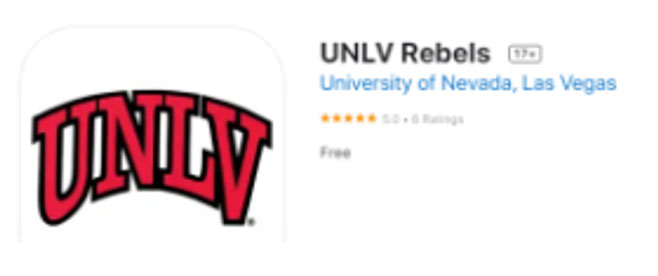
Download the UNLV Rebels App
- Tap the Tickets Button
- Tap Manage Tickets
- Login to your account
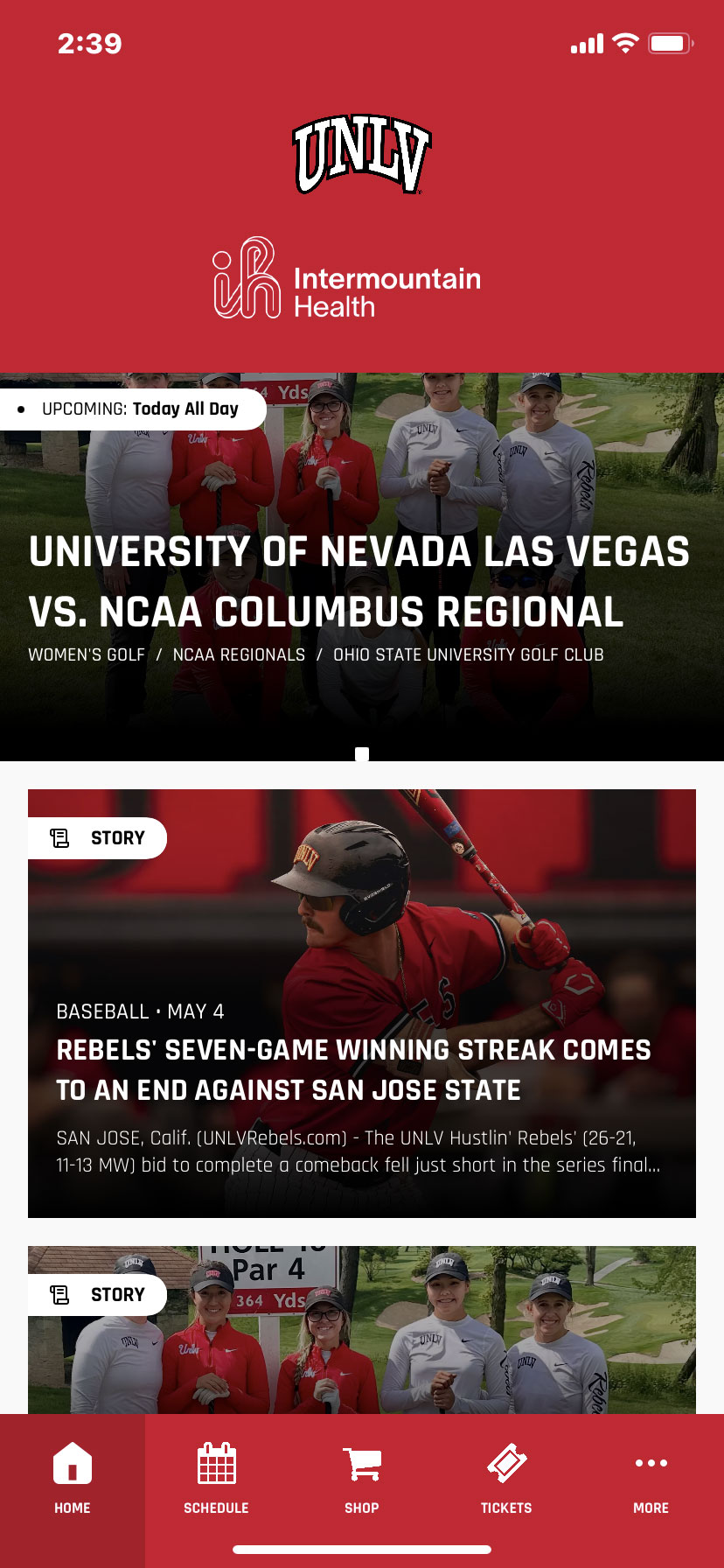
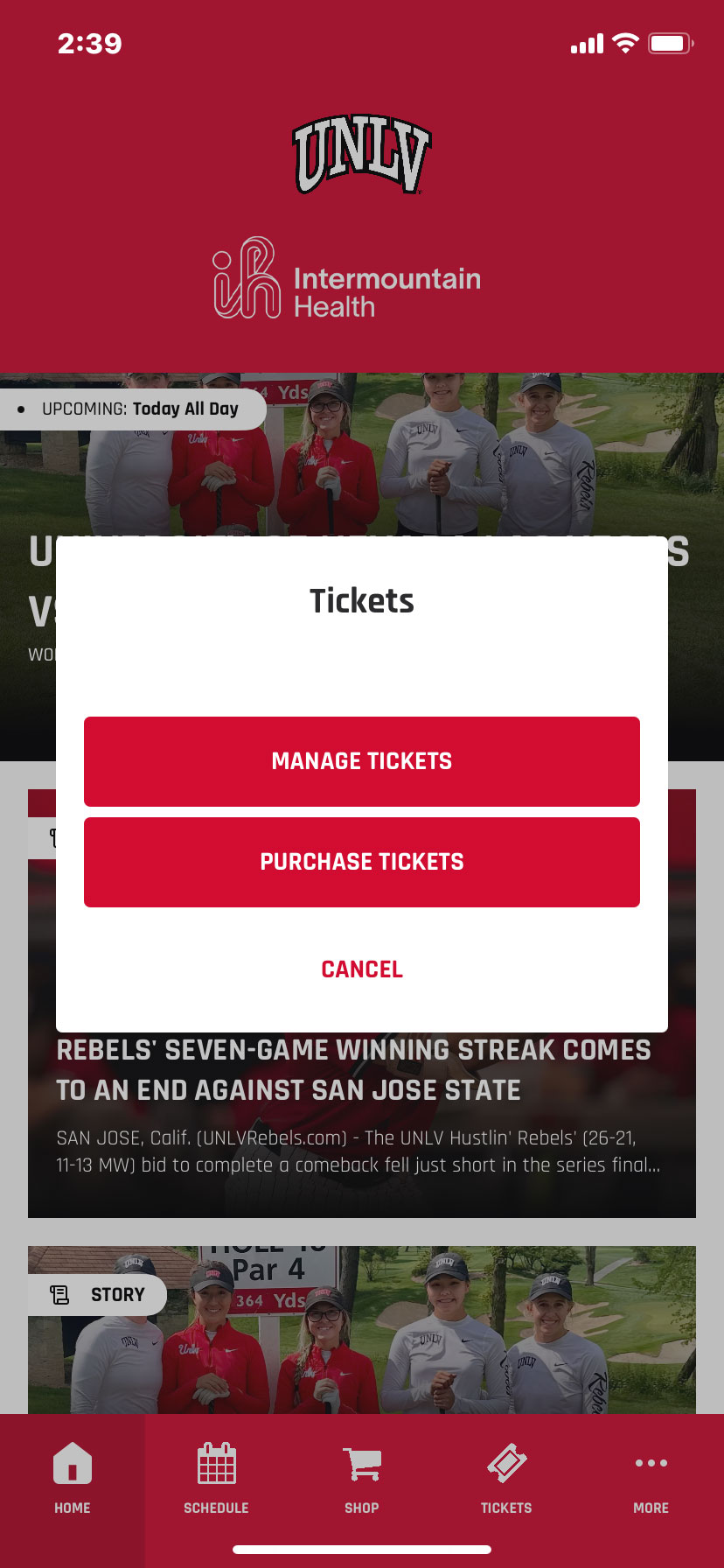
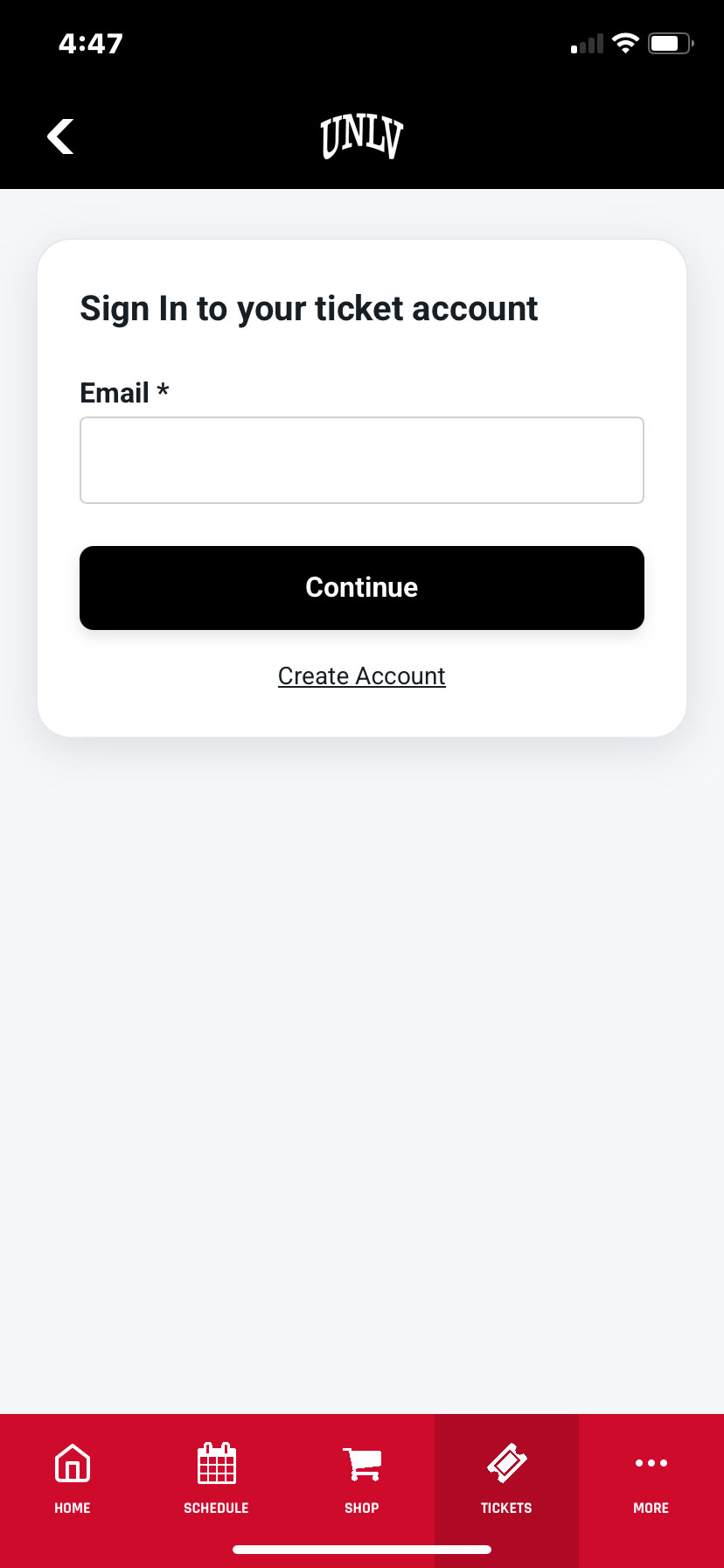
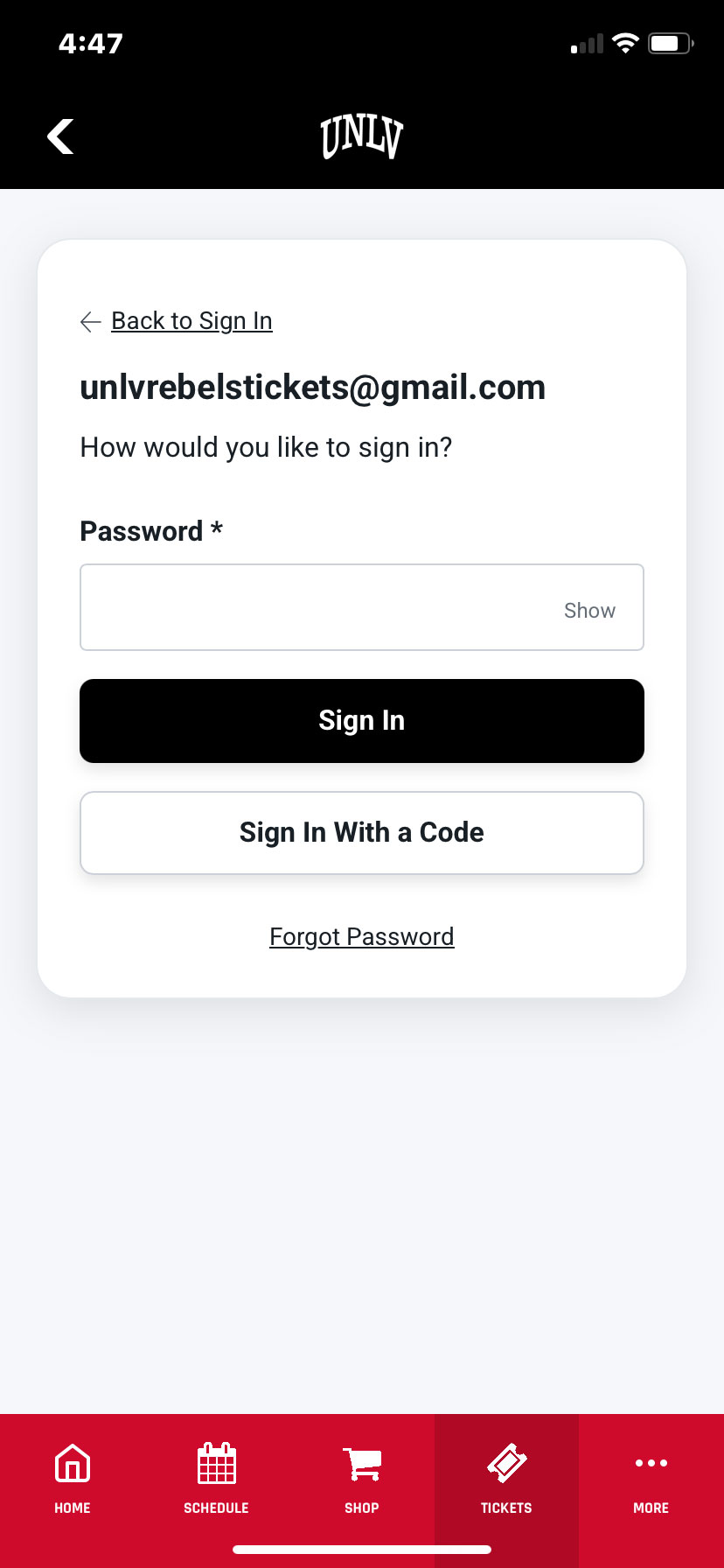
Once you log into your account, a list of your tickets will appear with additional options to transfer your tickets. Tap the link of the item that you wish to save. Add each ALL-IN-1 ticket once per seat and it will automatically update to the next event.
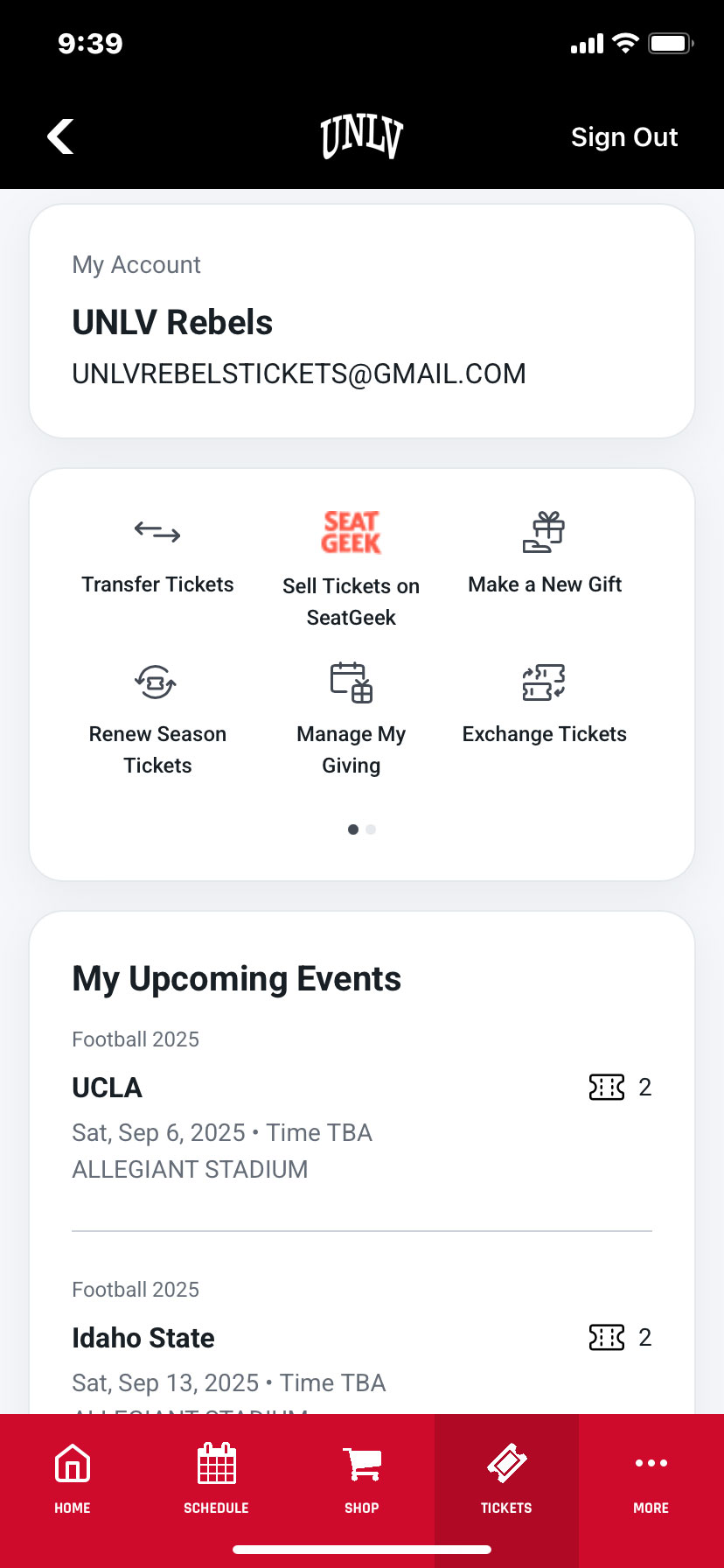
Tap the button to add your tickets to your Apple Wallet or Google Pay app. Tickets will be saved on your phone for easy access.
Tap the Add All button to add your tickets to your Apple Wallet. On event day, your iPhone will notify you on your home screen with a quick access notification icon. Your ticket can also be found in your Apple Wallet.
Tap Save to phone and your pass will save to your Google account. You can access your tickets in the Google Pay app on your phone.
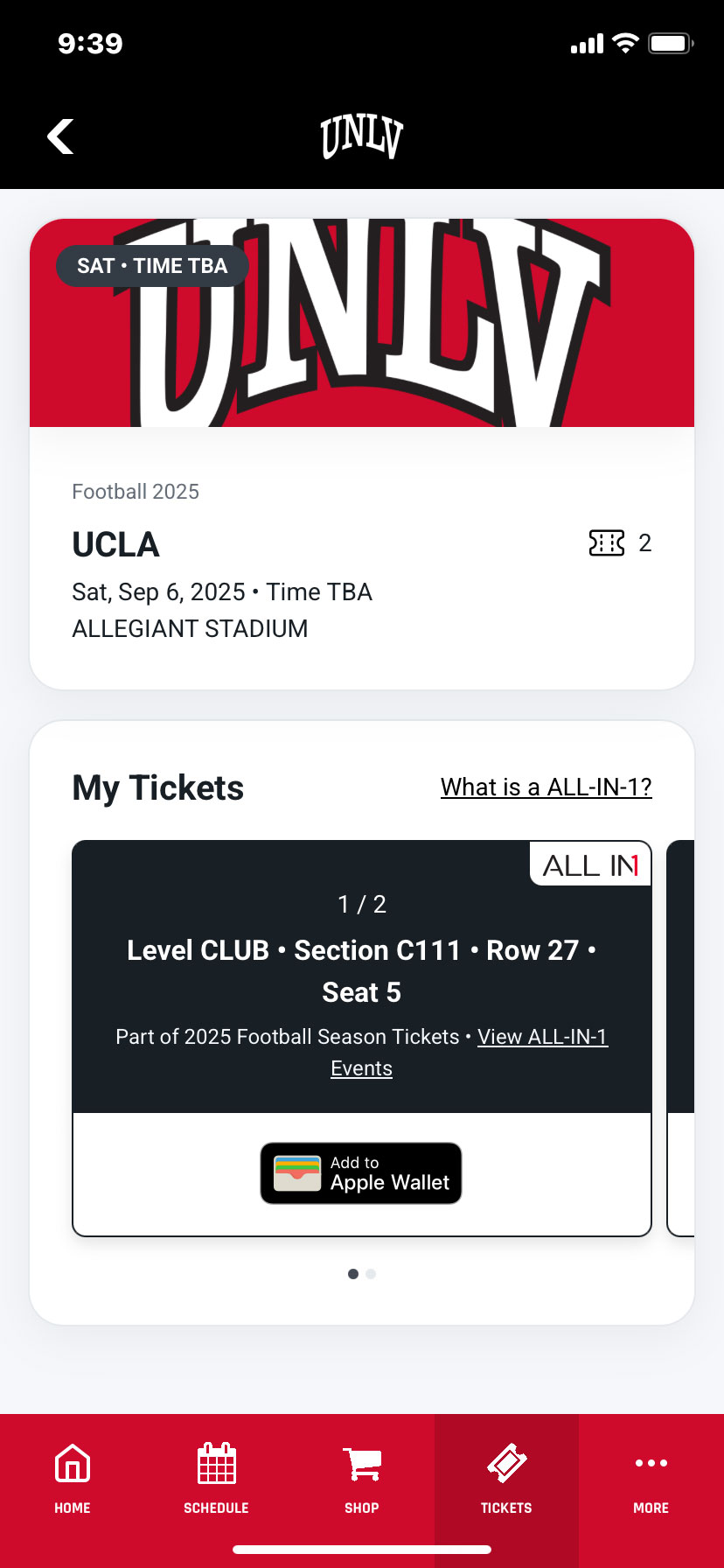
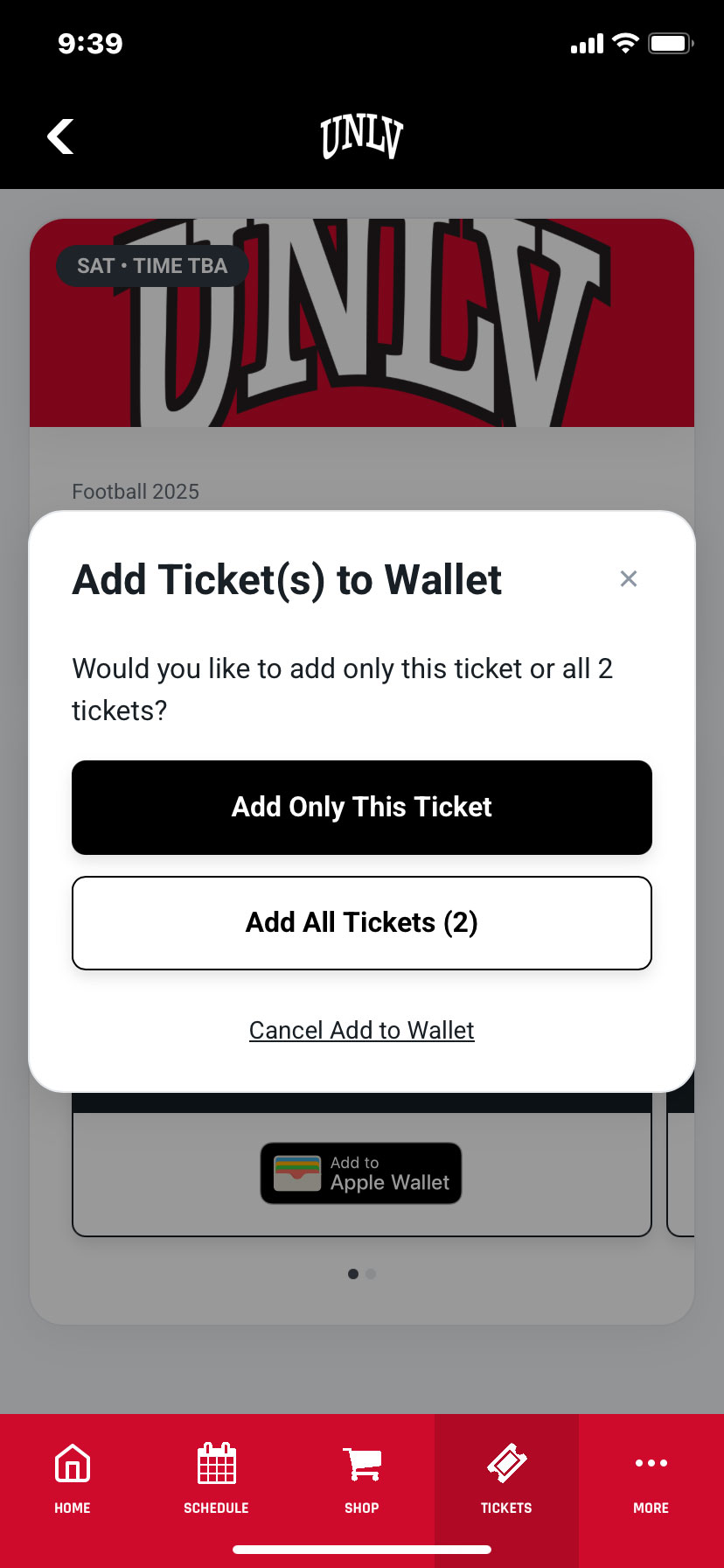
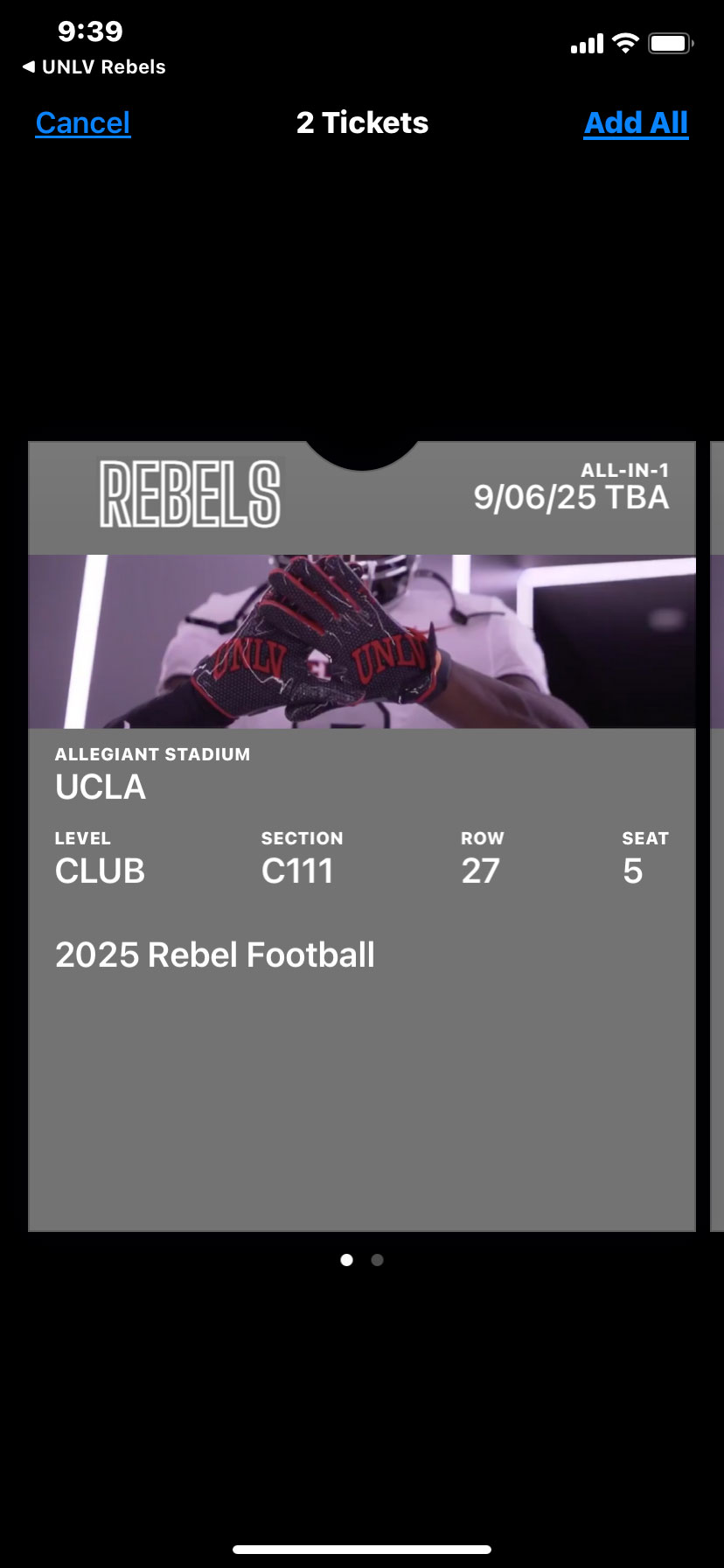
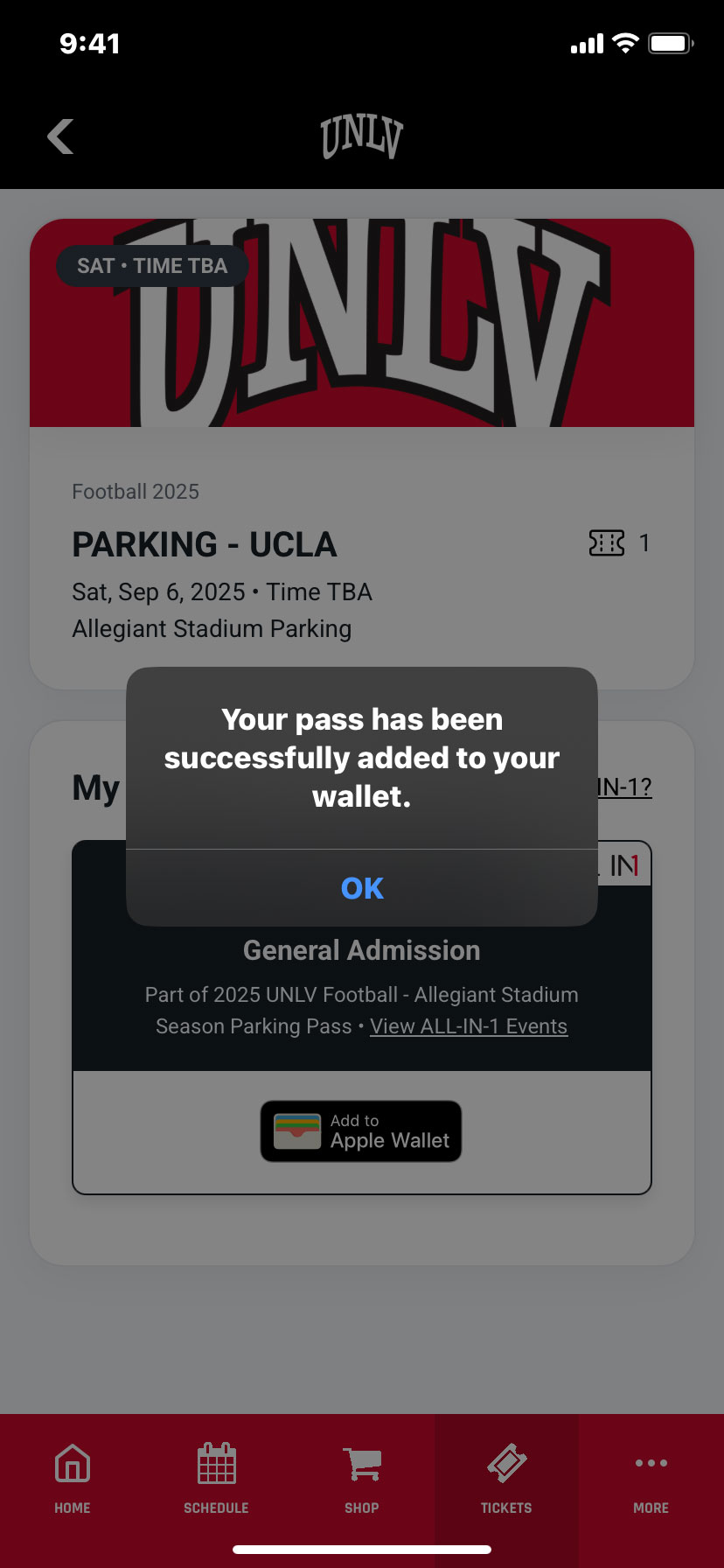
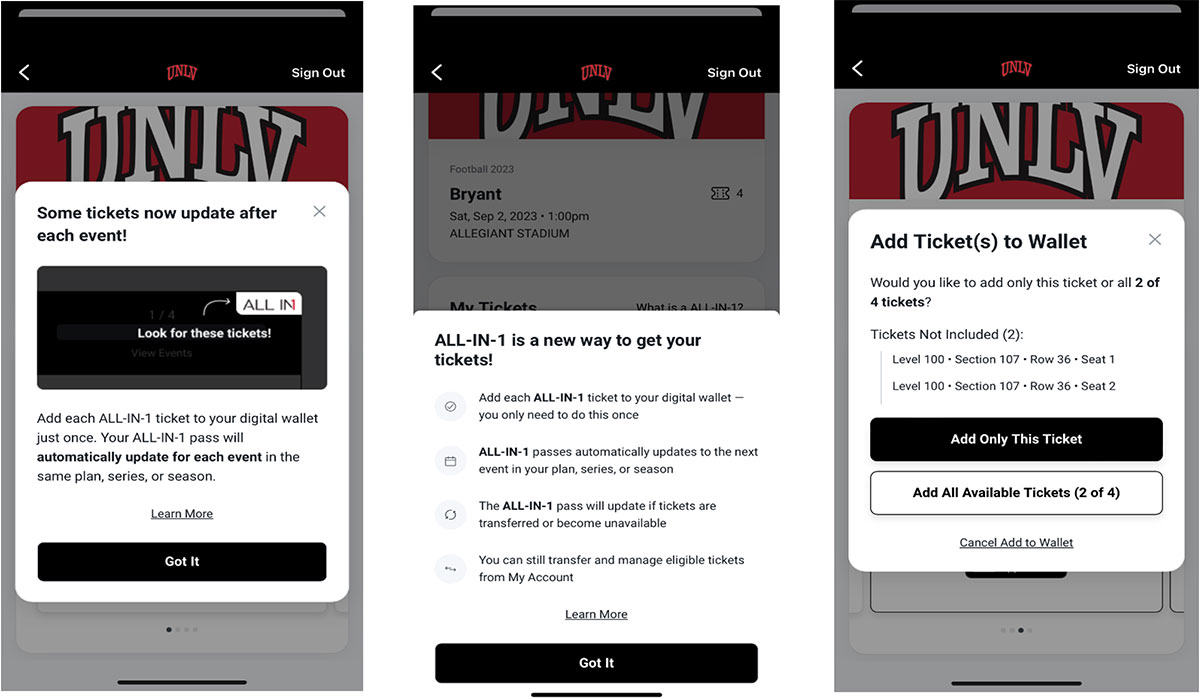
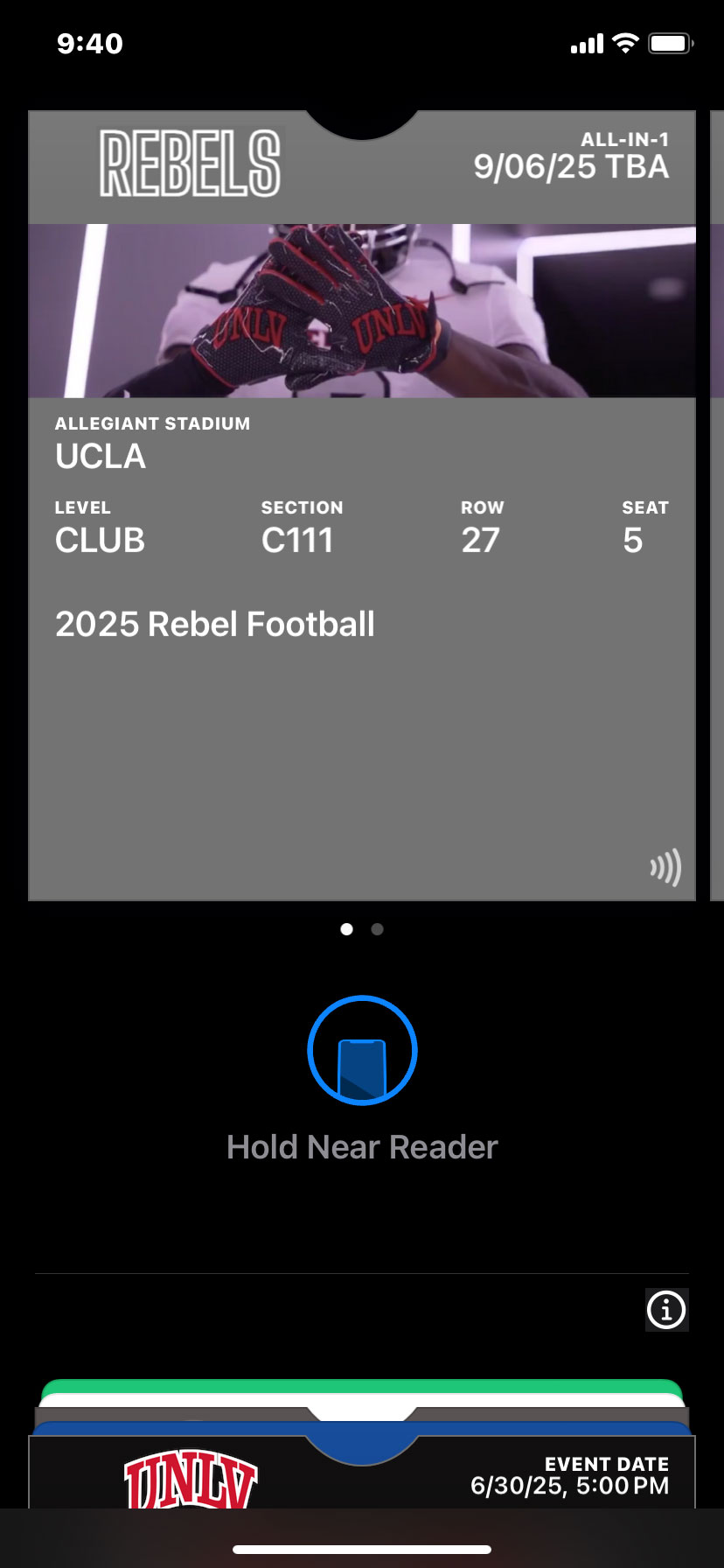
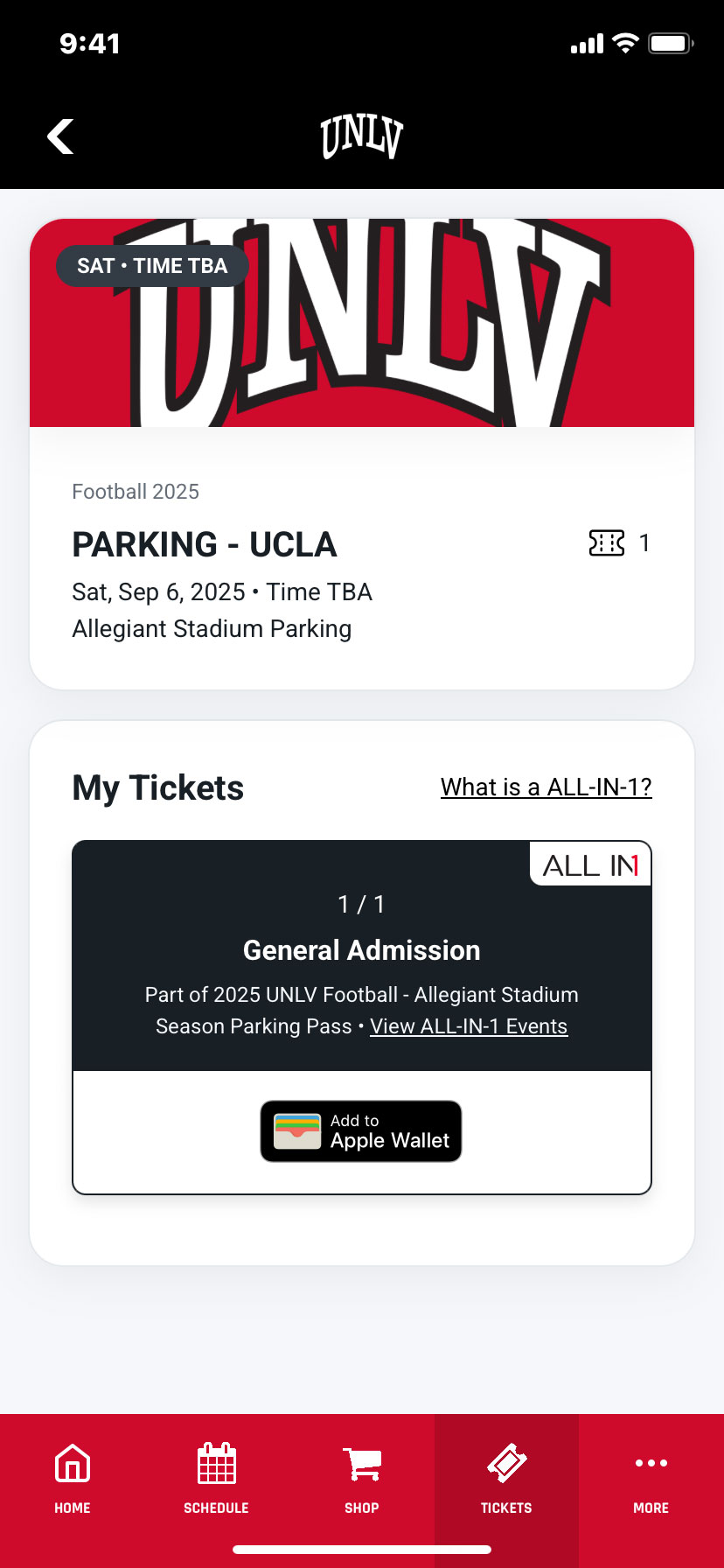
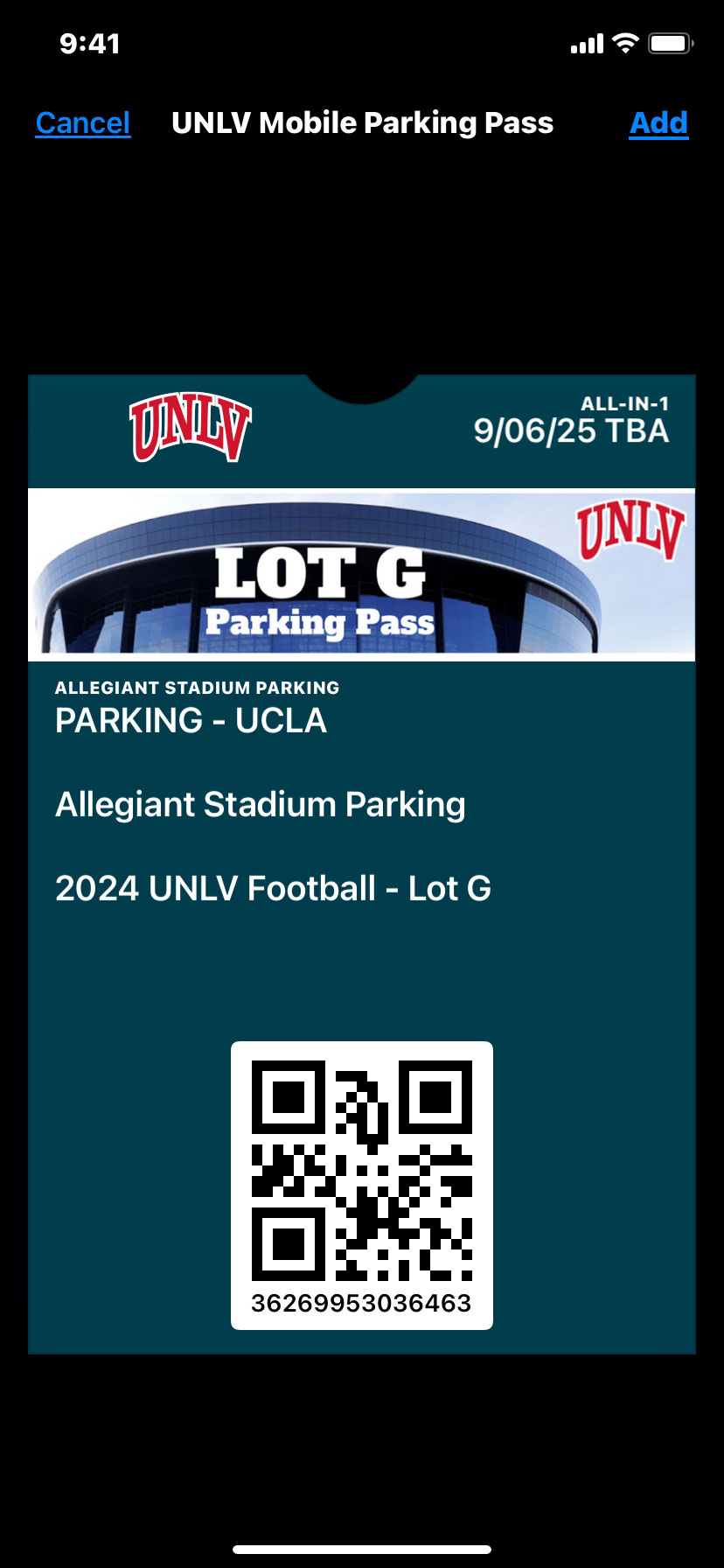
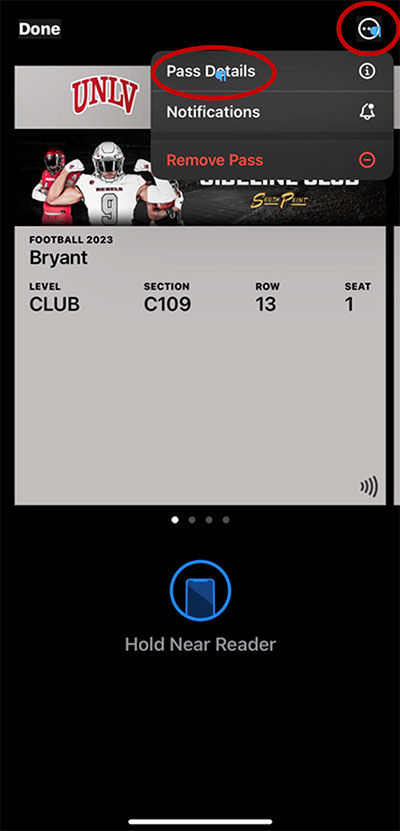
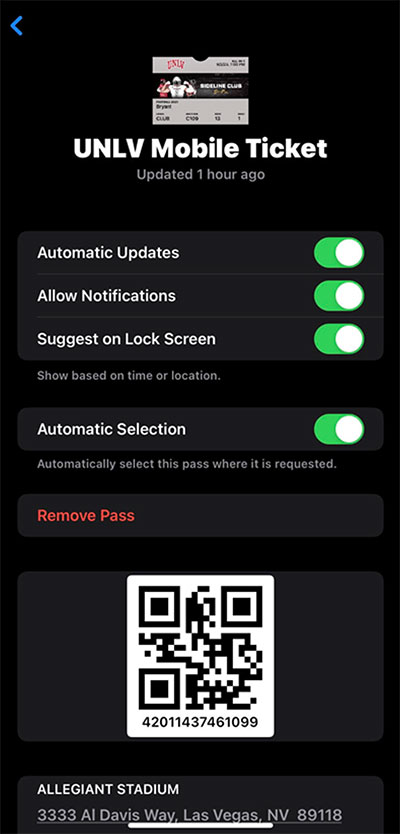
TRANSFER YOUR TICKETS TO ANOTHER PERSON
STEP-BY-STEP TRANSFER PROCESS
STEP 1
Login to your account.
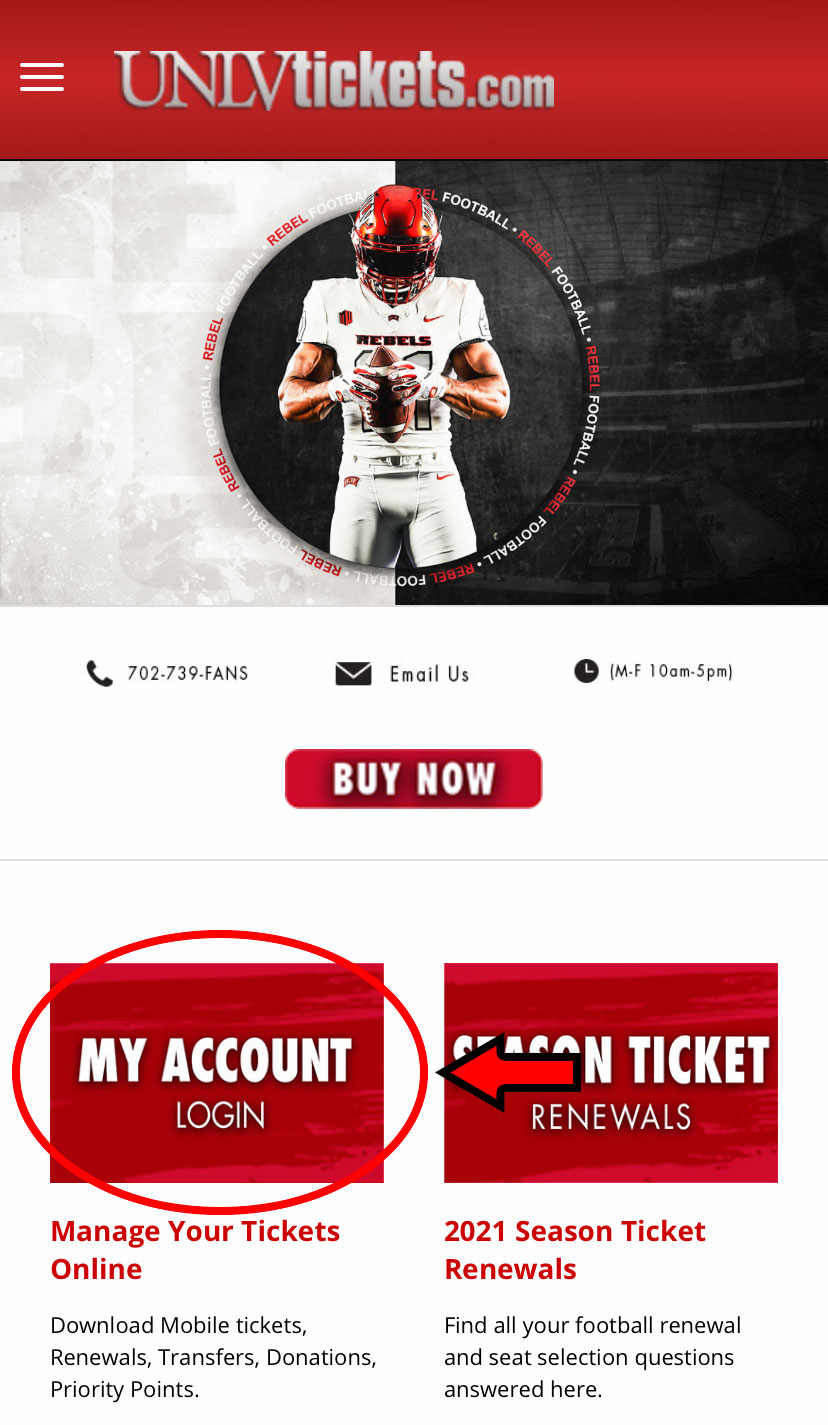
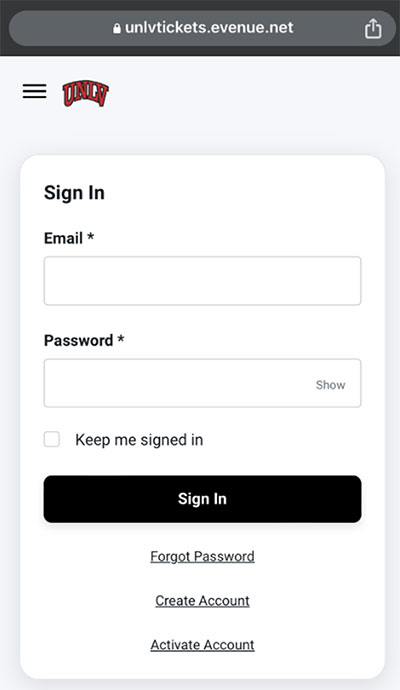
- From a desktop computer > Under ticket management you will find the "Transfer Tickets" button on the right side column
- From a mobile phone you will automatically see your My Account page with the “Transfer Tickets” option in the top left corner
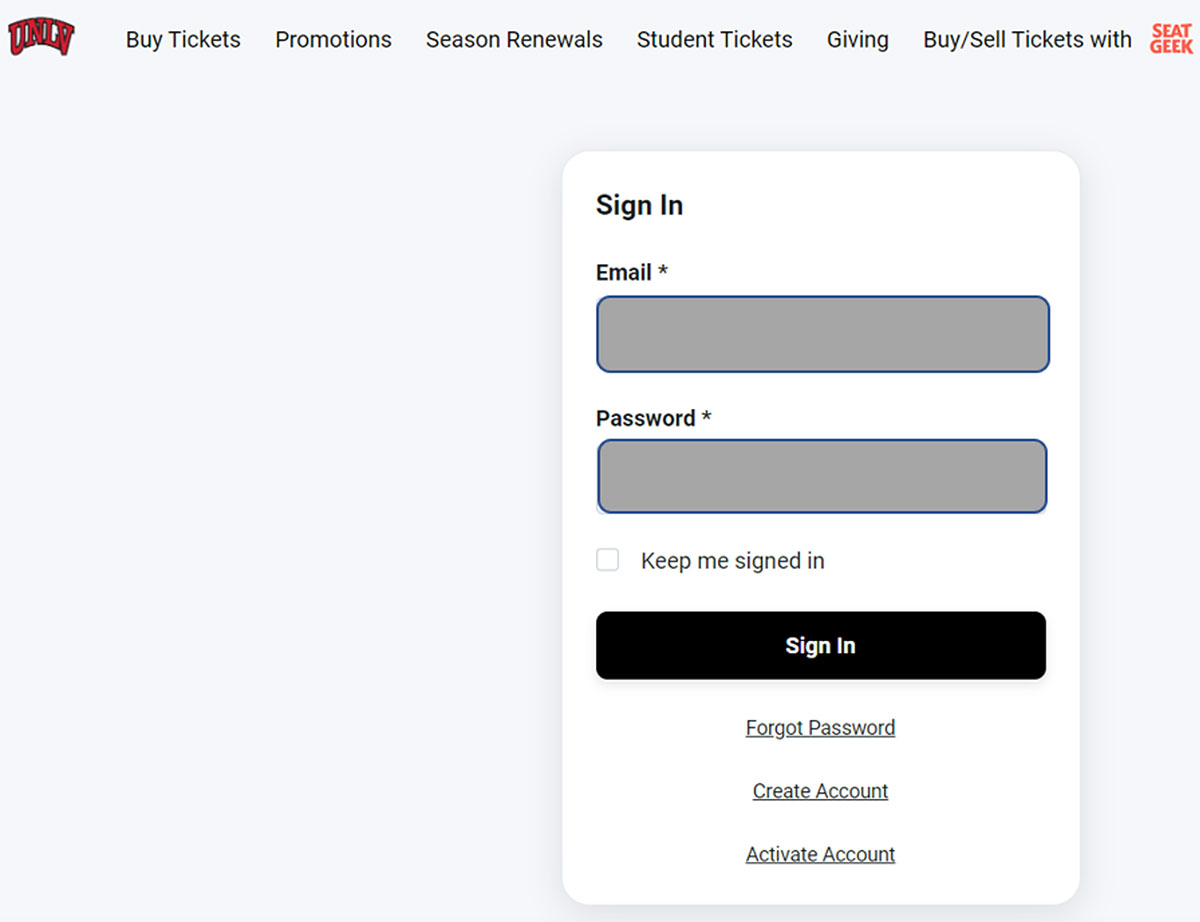
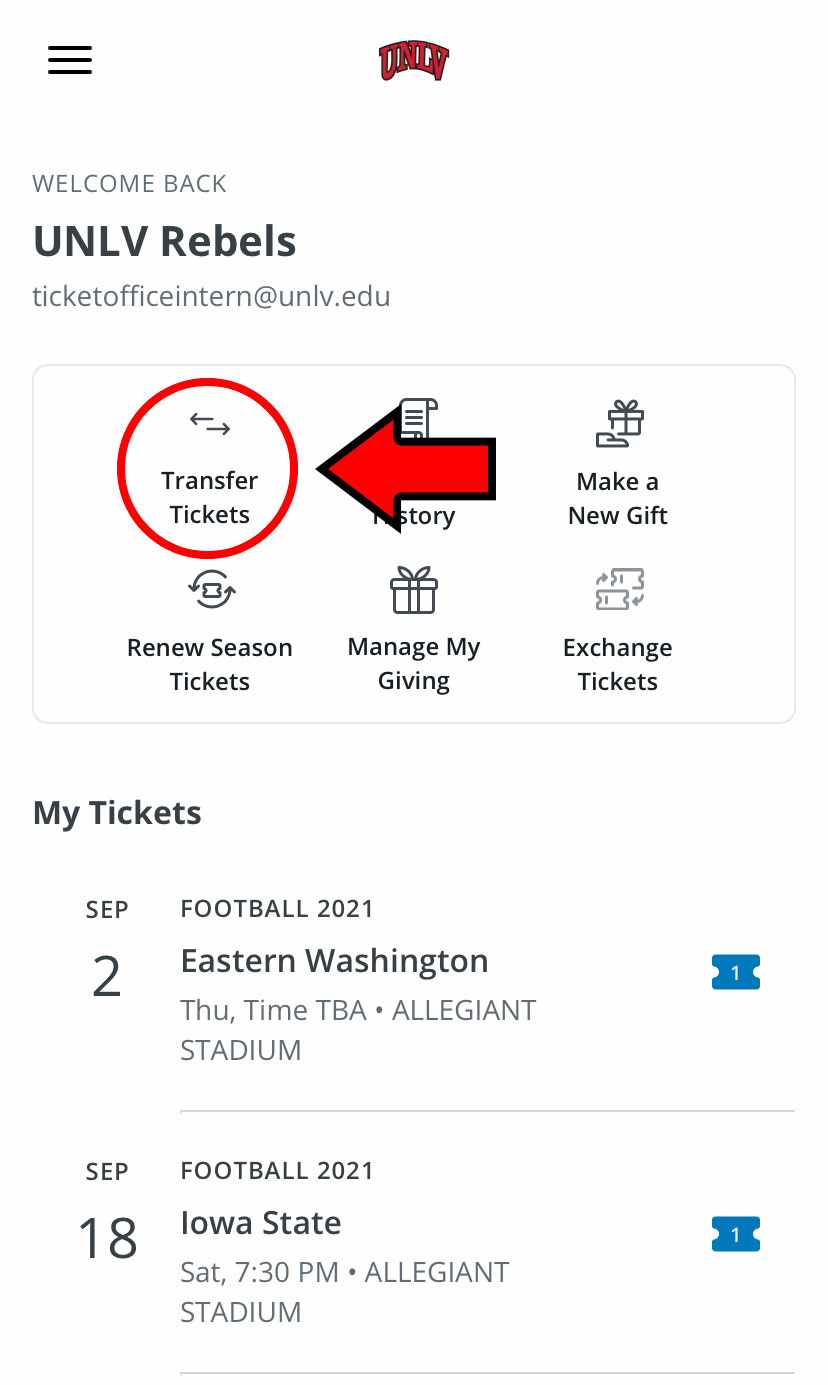
STEP 2
Select the item/event you wish to transfer
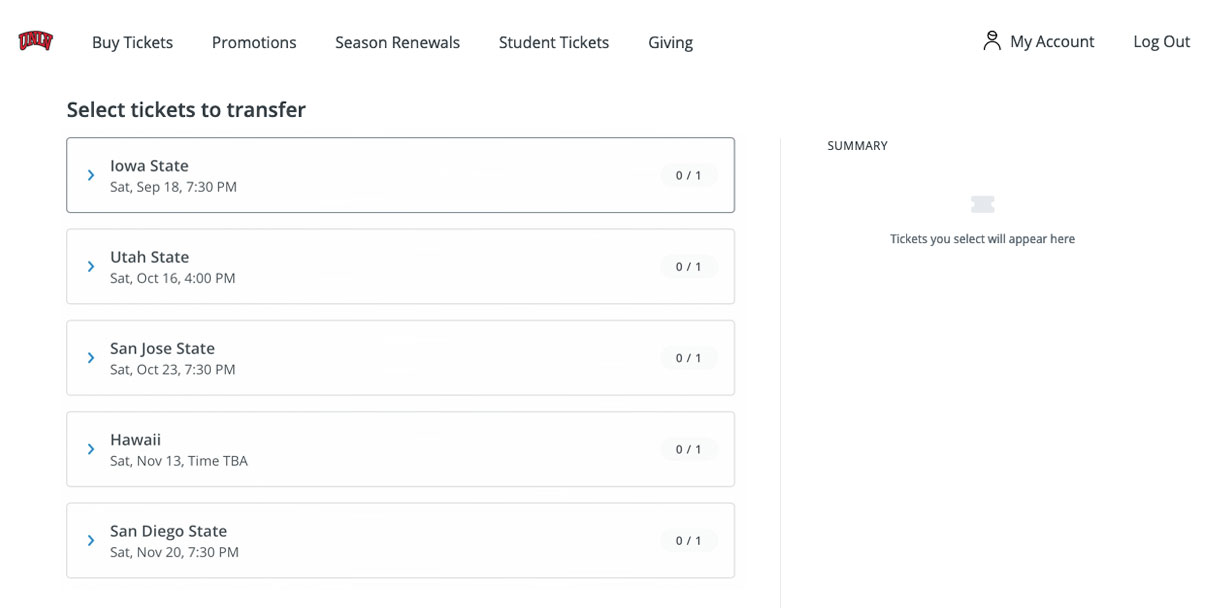
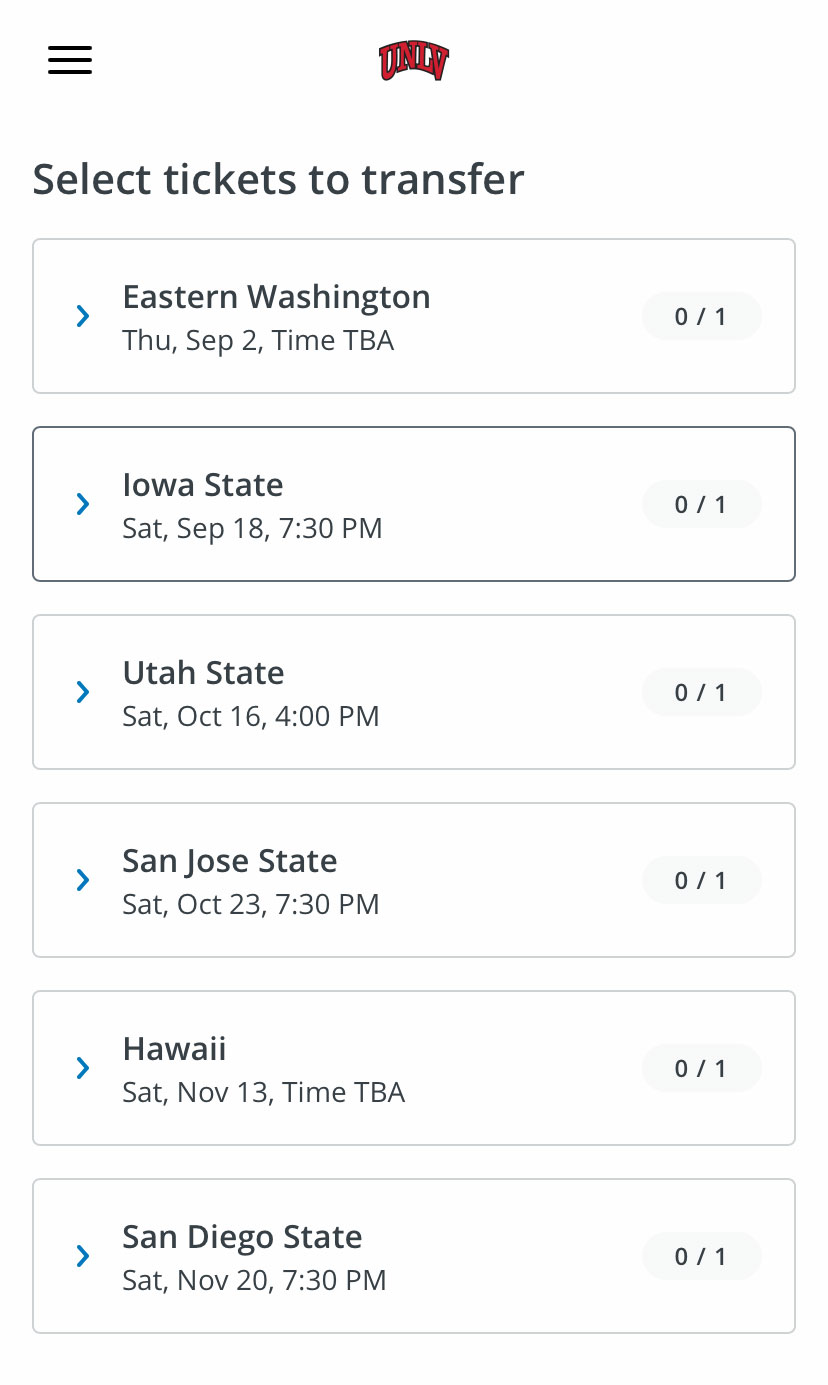
STEP 3
Once you have selected the item/event you wish to transfer, then select the exact seats you want to transfer; continue to confirm selected seats to be transferred.
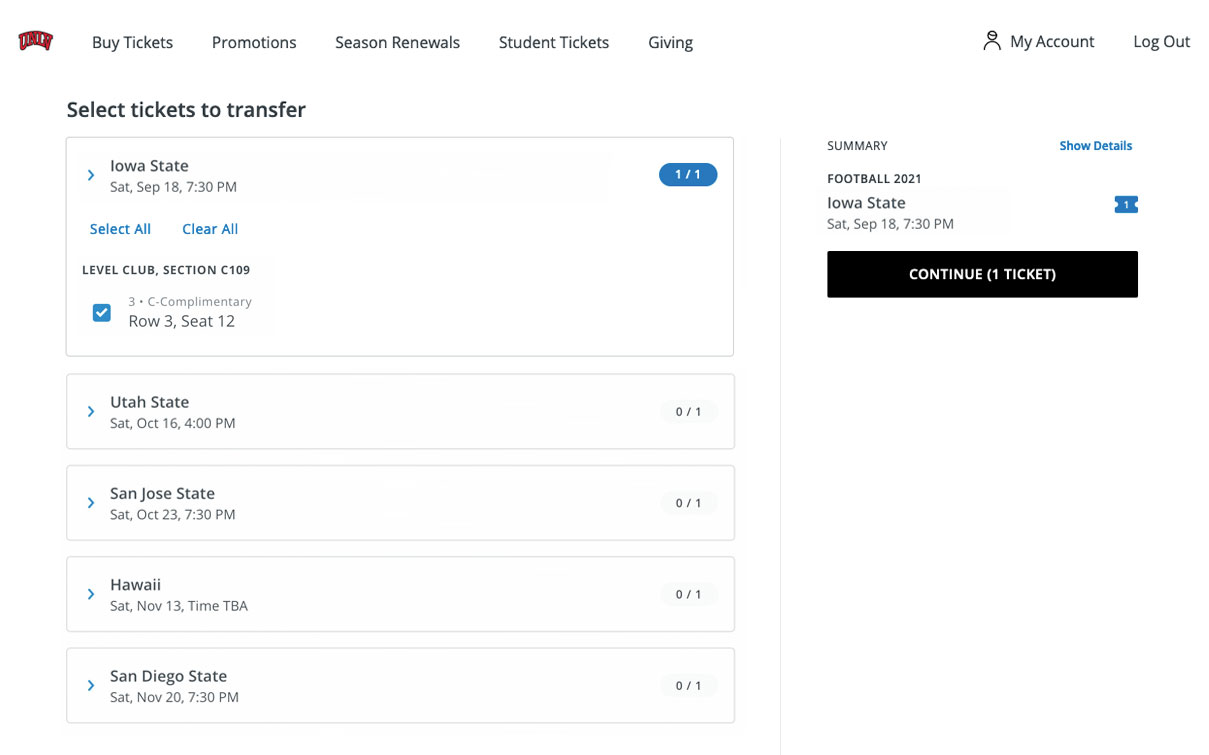
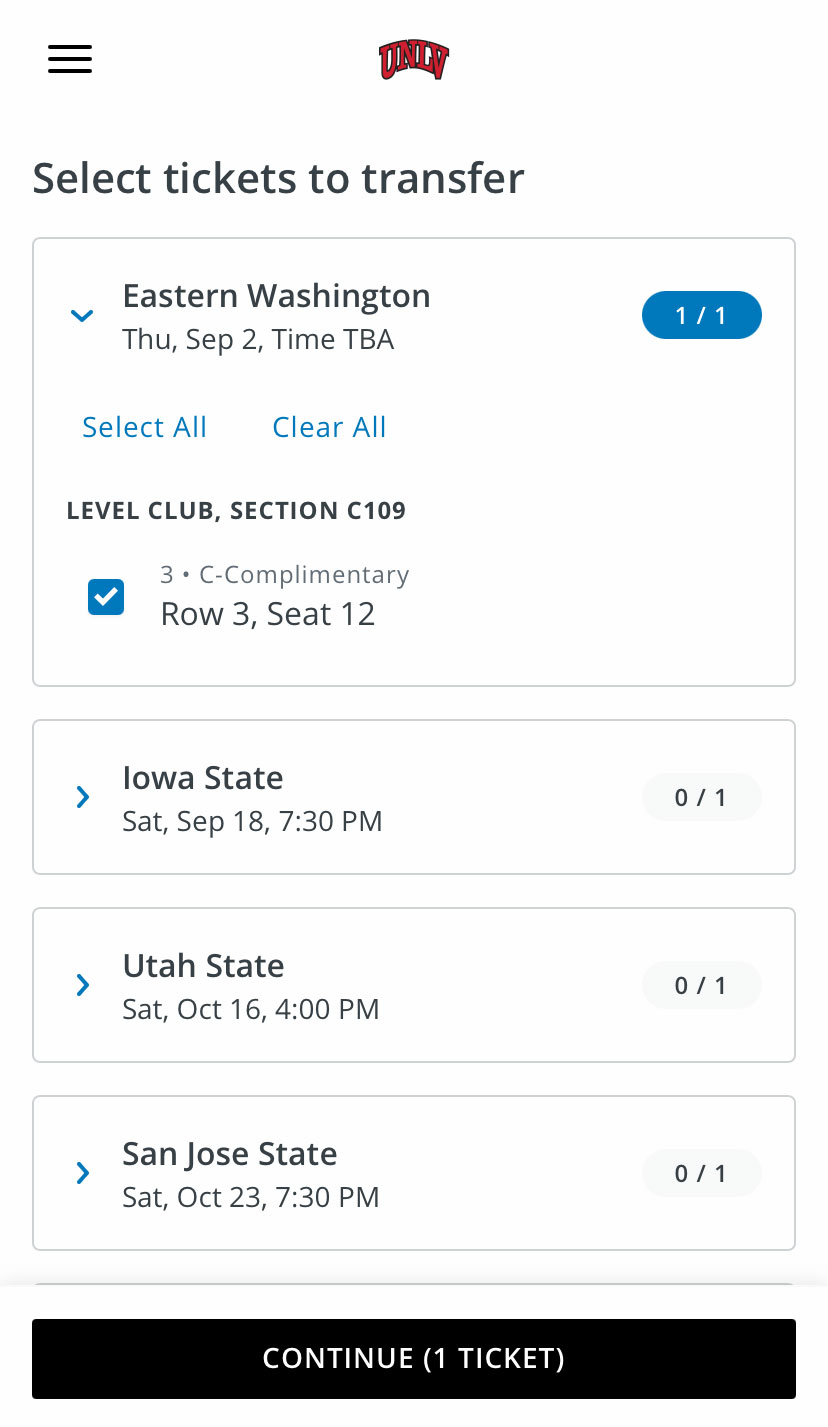
STEP 4
After you have selected the tickets you would like to transfer, click continue.
STEP 5
Enter the cell phone number or email address of the individual you would like to transfer the selected tickets to.
STEP 6
Confirm the correct cell phone number or email address to transfer the select tickets, click Submit Transfer/Transfer Tickets
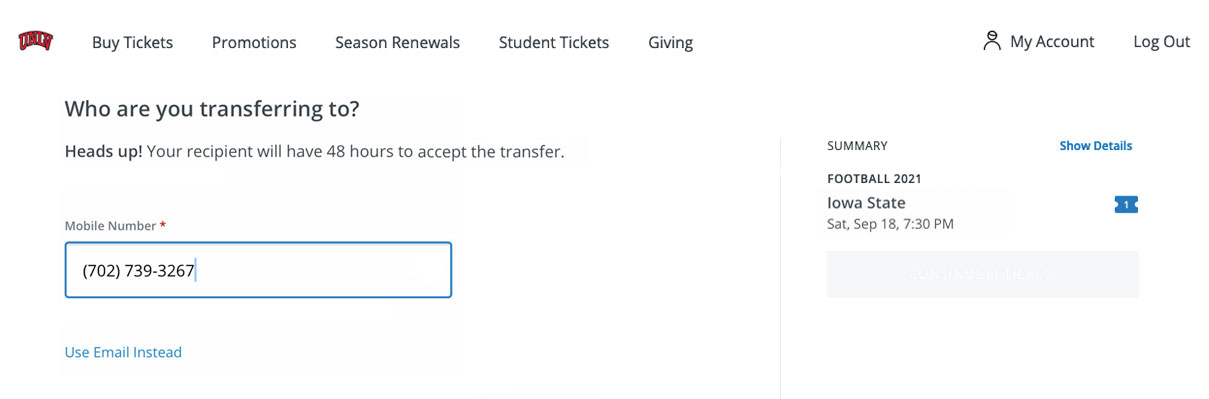
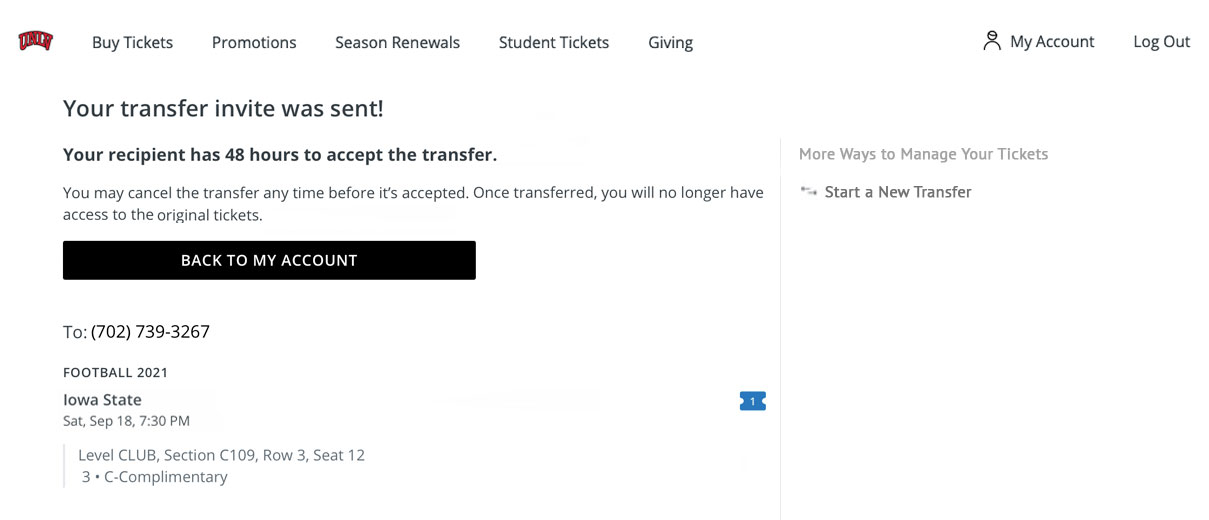
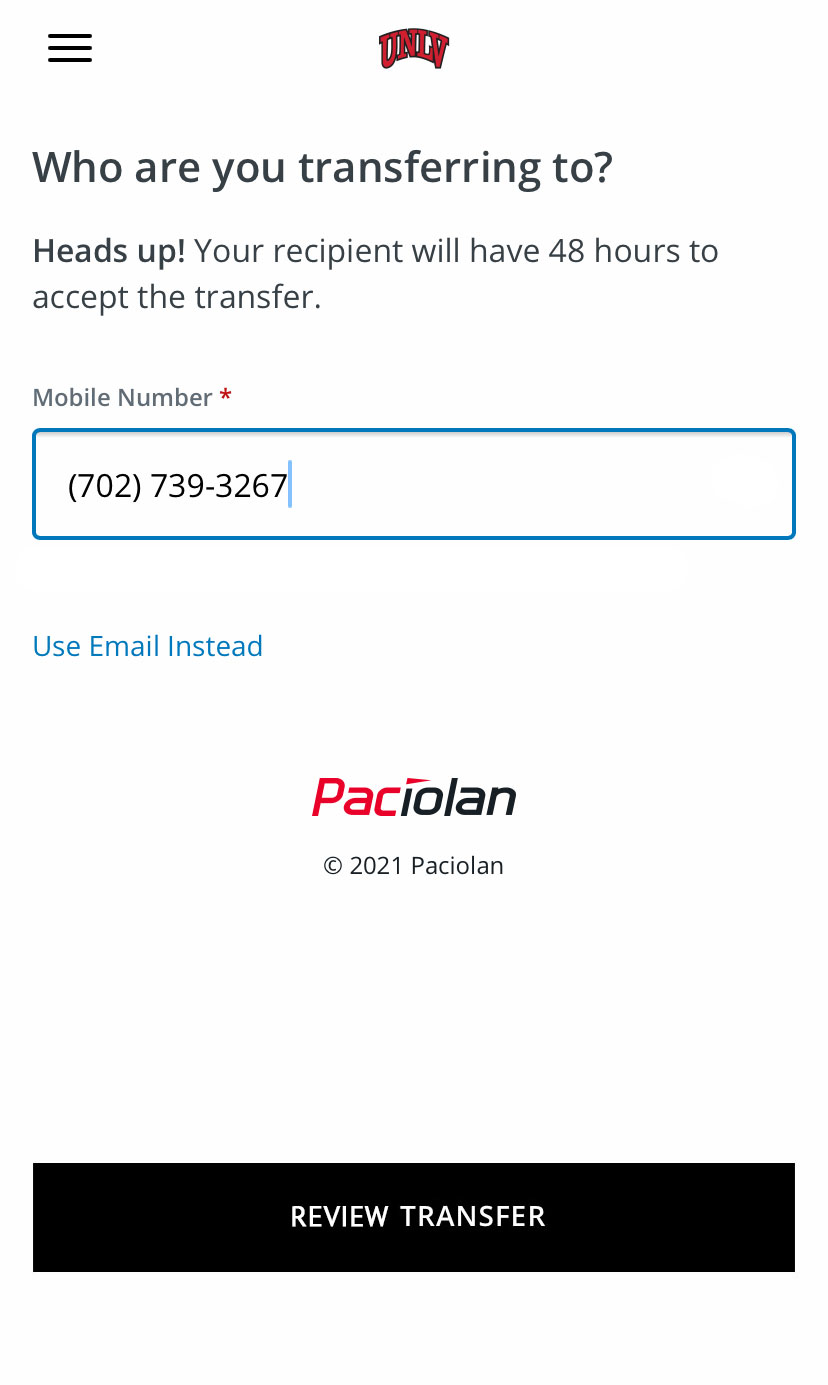
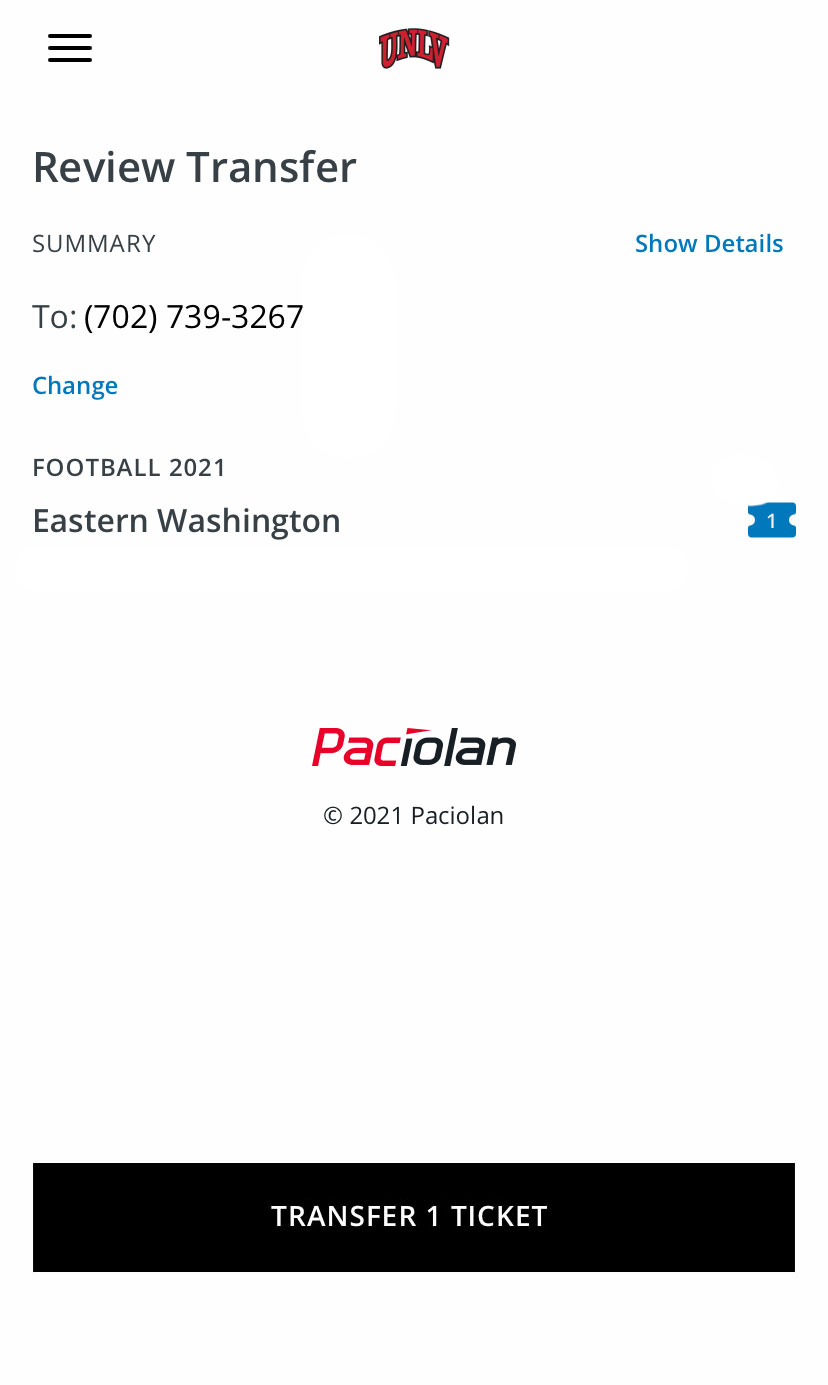
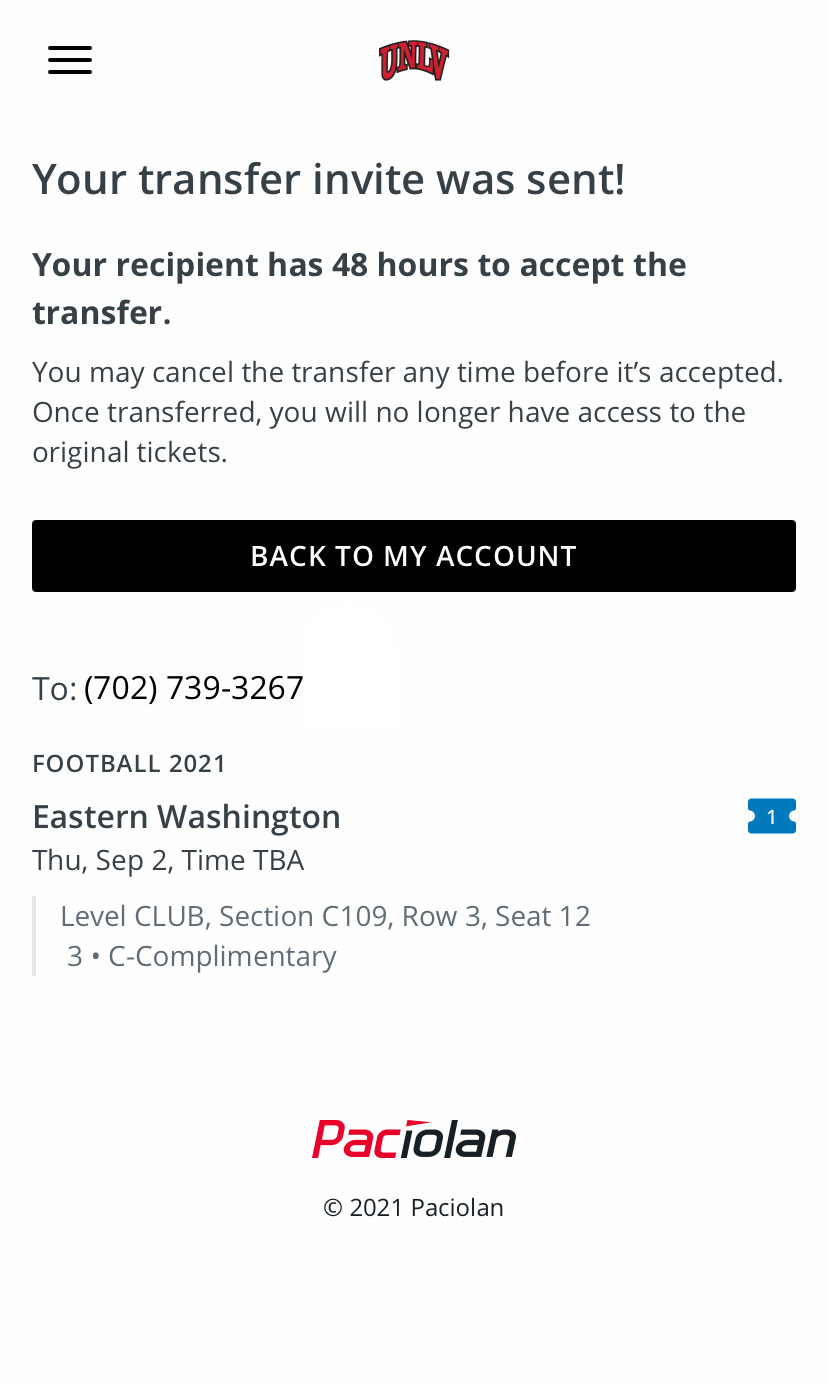
STEP 7
Once you submit the transfer, the recipient will receive a text message or email notifying them that you have transferred tickets to them. The recipient will need to click on the link to accept or decline the transfer.
- The recipient will then need to log in to their own existing account/or create their own new account to be able to complete the transfer and accept the tickets. All transfers must be accepted within 48 hours or the transfer will be cancelled.
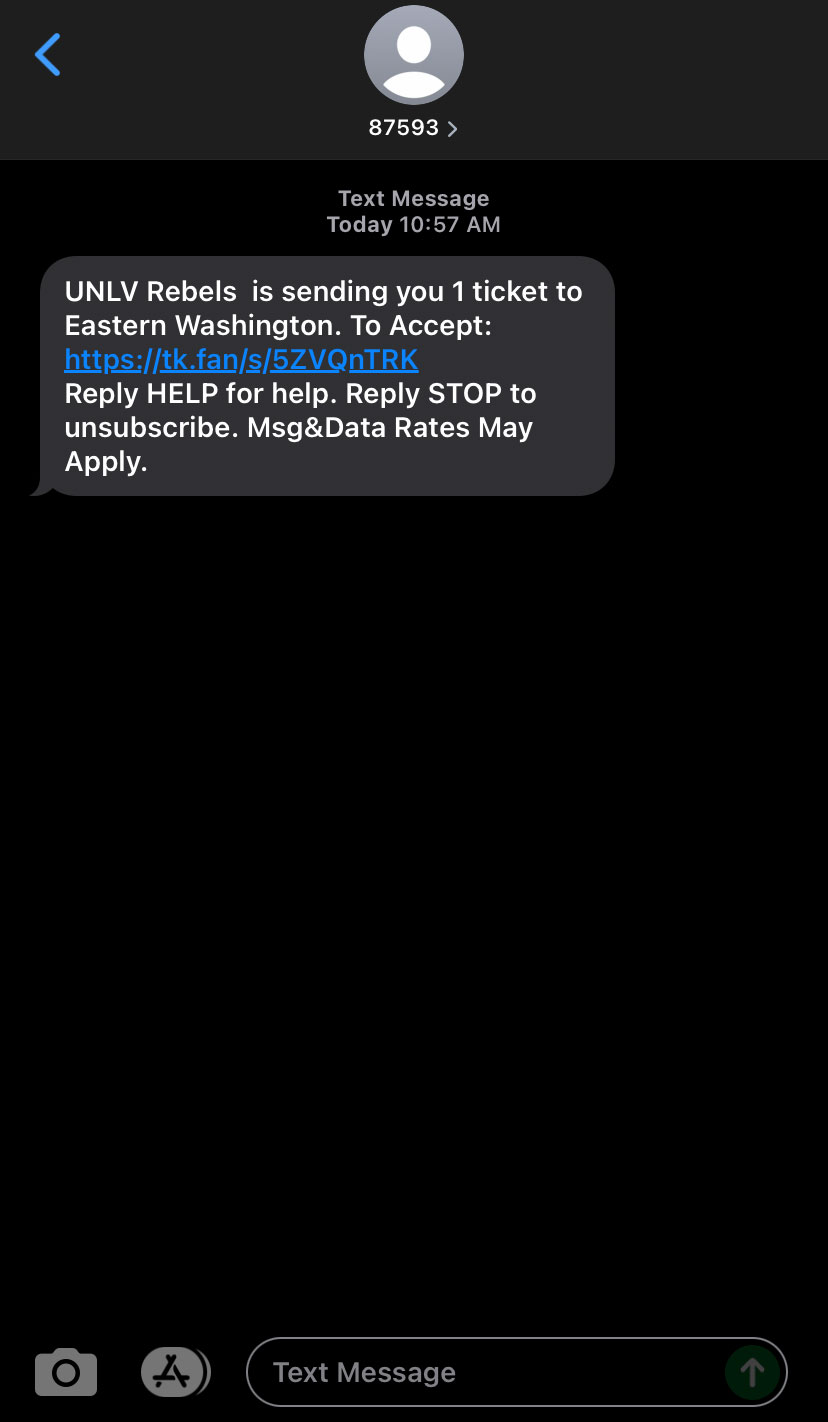
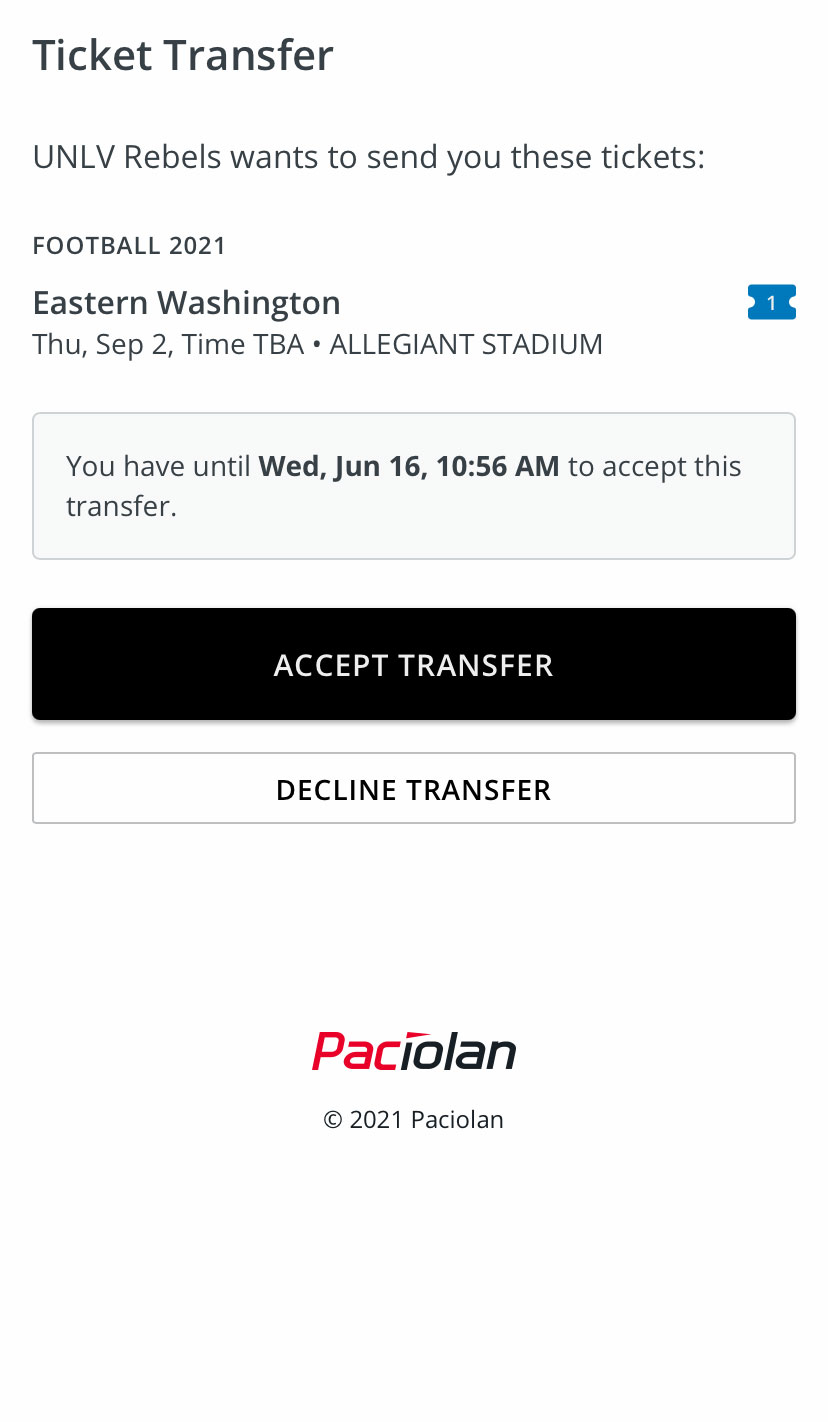
STEP 8
After the recipient accepts the transfer, they are able to download the mobile tickets and add them to their smartphone wallet. Once the transfer is accepted it belongs to the recipient and can no longer be cancelled from the original sender.
FAQ's
- Mobile tickets are digital tickets that can be downloaded and accessed from your mobile device through your digital wallet and/or your online season ticket account.
- All tickets will be delivered in one text or email with one link for each game.
- The tickets emailed with a link are valid tickets. Each ticket contains a unique barcode that is scanned at the event. If any copies are made of the ticket, only the first scan of the barcode will be allowed entry. If a unique barcode has already been scanned, the attendant will be alerted and entry will not be permitted.
- All season ticket holders will receive an email one (1) week prior to your delivery email letting you know your season ticket delivery email will be coming. All mobile season tickets will be delivered via email at least two (2) weeks prior to the first game.
- Be on the lookout for the emails from UNLVtickets or UNLV Athletics.
- Single game mobile tickets will be delivered shortly after your order.
- Verify the email address on your account is the correct email.
- Some email may get filtered to your spam or trash folder.
- If you cannot locate or have deleted your delivery email, your mobile tickets can be accessed and reissued through your My Account page.
- No, all mobile tickets must be downloaded and added to your Apple Wallet or Google Pay app. Do not print your mobile tickets on paper. It will not be accepted.
- All season tickets should be transferred from your My Account page to your individual guests. Tickets can be transferred one-by-one or all at once to different individuals.
- Click here to view transfer instructions.
- To ensure validation and avoid issues at the gate it is recommended that you do not screenshot tickets, but instead transfer your tickets directly to the recipient through your My Account page.
- If you are unable to transfer your tickets online to another individual in your party that has a smartphone and you are unable to enter the stadium with that individual, please contact the ticket office.
- If you are unable to access your email or your mobile tickets on game day, please visit the ticket office.
- All mobile tickets can be downloaded & added to your smartphone digital wallet as soon as they have been sent. It is recommended that all tickets are downloaded prior to game day as cellular reception may be weak and wifi is not available.
- If the recipient of your transferred tickets does not accept the transfer, the transfer is cancelled and the tickets revert back to the sender. Both parties are notified when the transfer expires.
- The patron receiving the transfer via email or text message will need to create an account if they do not already have an existing account to complete the transfer and accept the tickets.
- Yes, if the recipient has not yet accepted the transfer. This can be cancelled on the same My Account page showing pending transfers. However, once the transfer has been accepted it can no longer be cancelled.