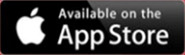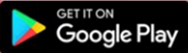UNLV MOBILE TICKETING
Benefits of Mobile Tickets
- Safe contactless ticket delivery
- Enhanced security; reduces lost tickets, stolen tickets & reduce counterfeit tickets
- Easy & convenient self-management of online tickets
- Transfer your tickets easily via text or email to your friends & family
- Avoid Will Call lines
- Quick & Easy entry into the stadium on game day.
Game Day Tips
- Download your mobile tickets/parking passes to your smartphone wallet prior to arriving at the event and have them ready to scan.
- Tickets will need to be opened in your smartphone wallet at the time of entry to “TAP” scan your ticket for entry.
- All your tickets can be accessed anytime online through your My Account page in the UNLV Rebels App or UNLVtickets.com
- If your group is not arriving together, fans must utilize the transfer option to send tickets to their additional guest to enter on their own from their own devices.
- DO NOT PRINT your mobile tickets on paper. They will not be accepted at entry.
ALL-IN-1 Ticket Delivery
- ALL-IN-1 is a smart ticket that allows you to add each ALL-IN-1 ticket once per seat and the ticket will automatically update to the next event.
- ALL-IN-1 FAQs
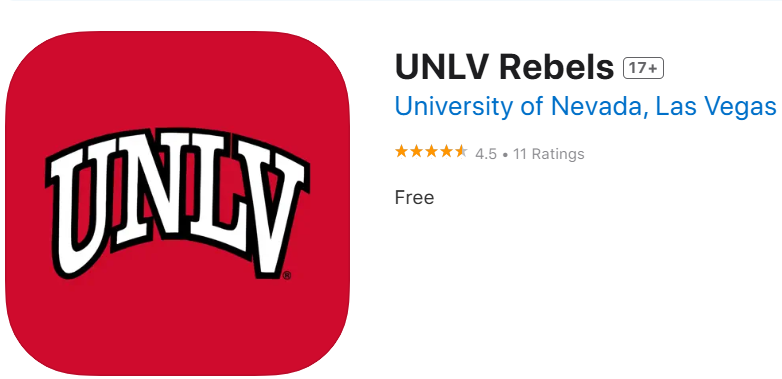
- Download the UNLV Rebels App
- Tap the Tickets Tab
- Log into your UNLVtickets ticket
- Once you are logged into your account, a list of your tickets will appear, including additional options to transfer your tickets and/or list them on SeatGeek.
- Tap the link on the item you wish to download your tickets to your smartphone wallet.
- Tap the button to add your tickets to your Apple Wallet or Google Pay App.
- At time of Entry into the Venue you will need to have your tickets open in your smartphone wallet to be scanned.
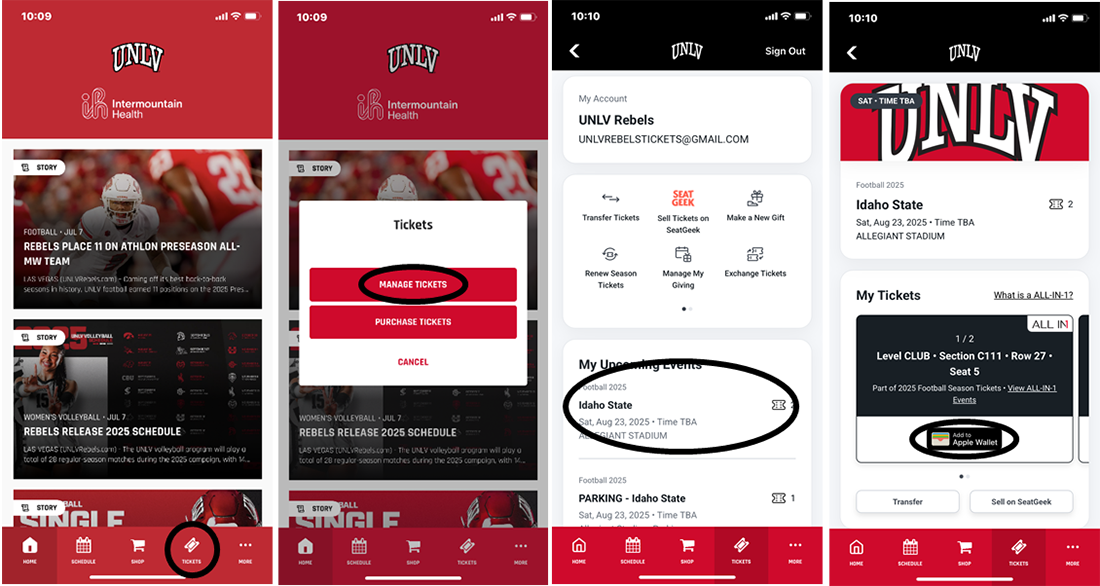
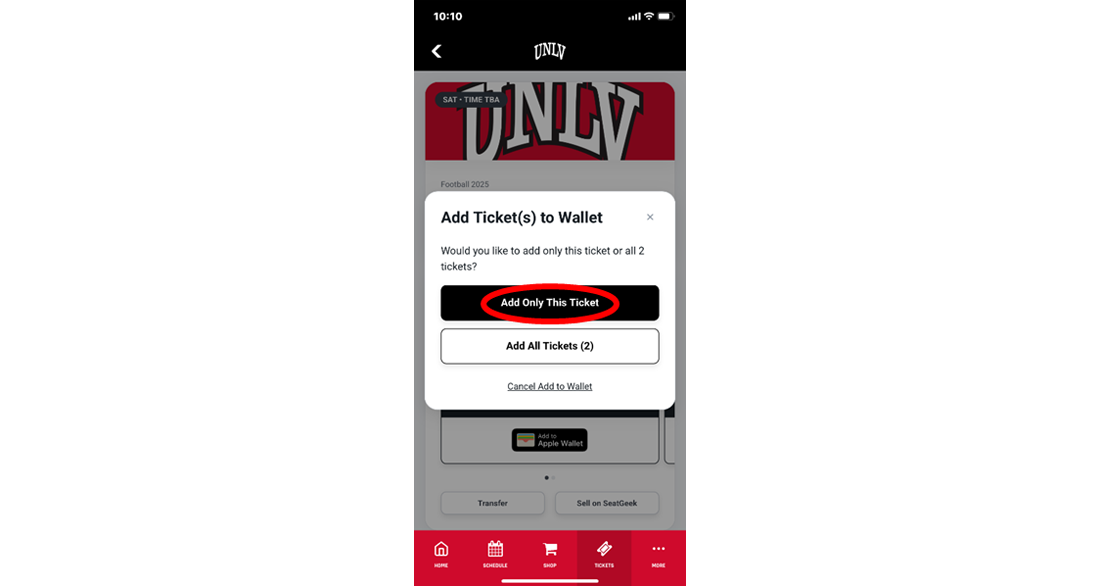
TRANSFERRING TICKETS: CLICK HERE FOR TICKET TRANSFER VIDEO
Note: Ticket holders must follow this official process. Ticket holders who share login information or forward download emails are at risk of binding their UNLV Tickets account to the incorrect Apple ID.
- ALWAYS use the official ticket transfer feature in your UNLV Tickets account (instructions below).
- NEVER share your UNLV Tickets login with anyone.
- NEVER forward "Your UNLVtickets order has arrived” email as a way of sharing tickets with others.
For more information on Apple Account Binding, visit the Apple Account Binding tab.
- Download the UNLV Rebels App
- Tap the Tickets Tab
- Log into your UNLVtickets ticket
- Select "Transfer ticket" on the front menu
- Select the event you are transferring tickets to, then select the exact seats you would like to transfer
- Tap "Continue" at the bottom of the screen
- Enter the First Name, Last Name and the Cell phone number of the individually you would like to transfer the ticket to.
- Tap "Use email instead" if you would like to send the transfer invitation to your guests email instead of texting the link.
- Tap "Review Transfer" button on the bottom of the screen
- Once you have reviewed and confirmed the transfer information; Recipients name & phone number (or email), Tap "Transfer Ticket" at the bottom of the screen.
- Once submitted you will be directed to the confirmation screen
- Your guest will then receive a text (or email) with a link to "ACCEPT" the ticket transfer
- You will receive a text notification once your ticket has been accepted successfully by your guest.
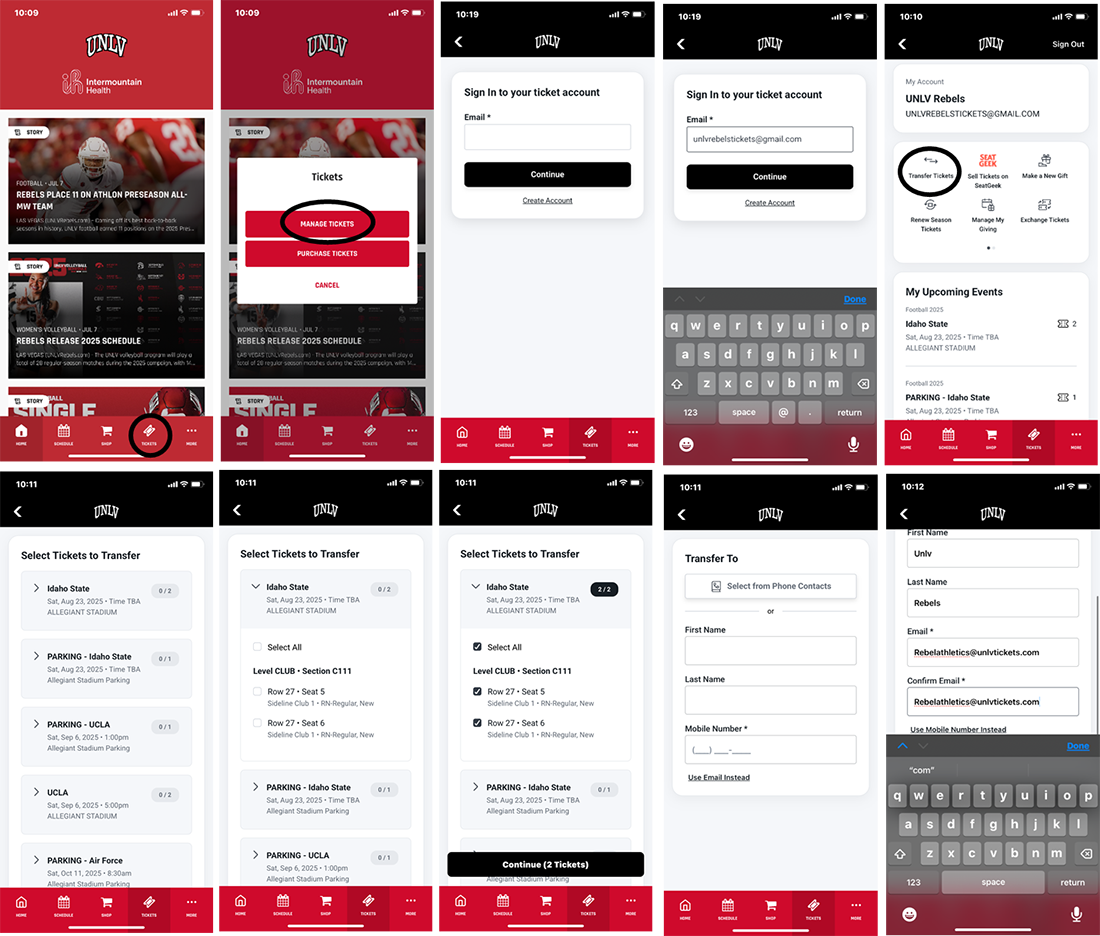
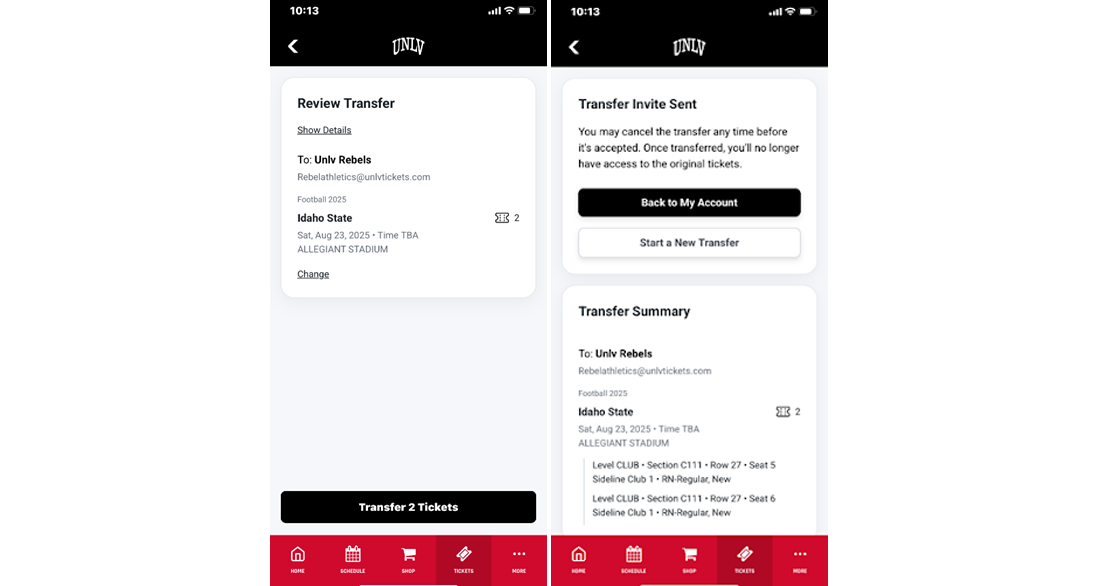
Need to Cancel a pending Transfer?
- Logged into your account, click on the event you have started the transfer
- Review tickets for the message "Pending Transfer" for this event to (Your Guest), in replaced of the "Add to wallet" button
- Tap "Pending Transfer"
- Tap the pending transfer box with you guests information
- Tap "Cancel Transfer"
- A Second confirmation box will appear – Tap "Cancel Transfer"
NOTE: Once the ticket has been accepted by your guest, you CANNOT cancel, they will need to transfer the ticket back to your account.
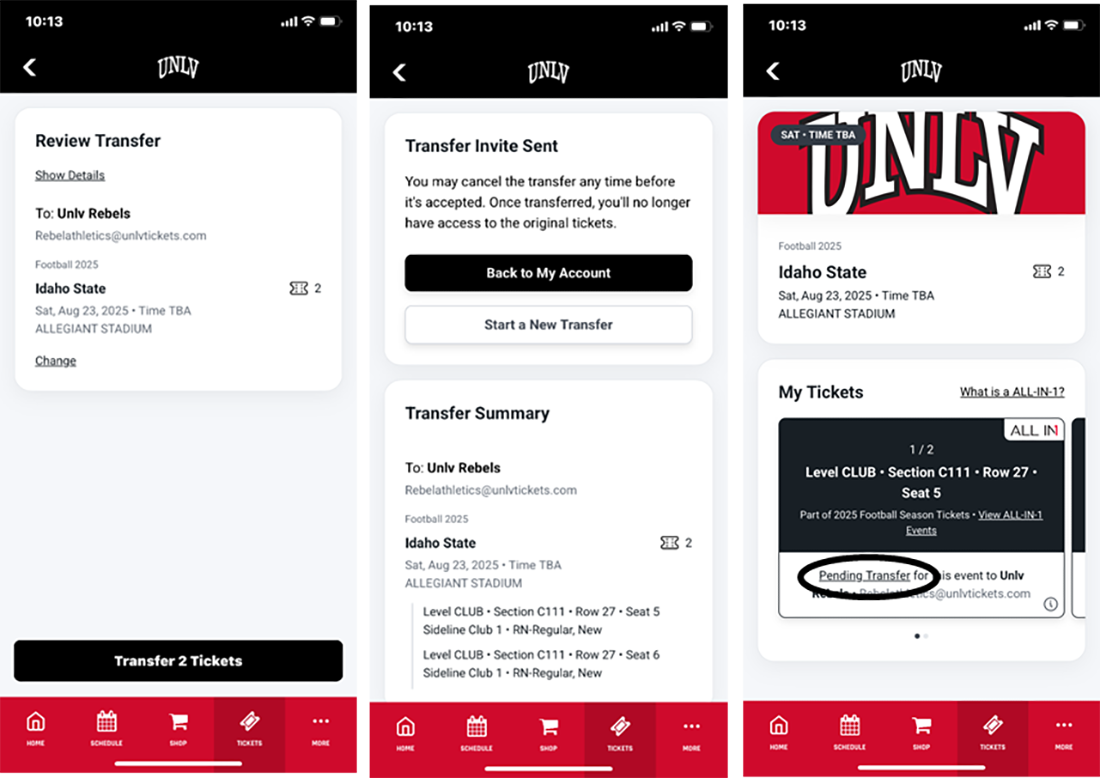
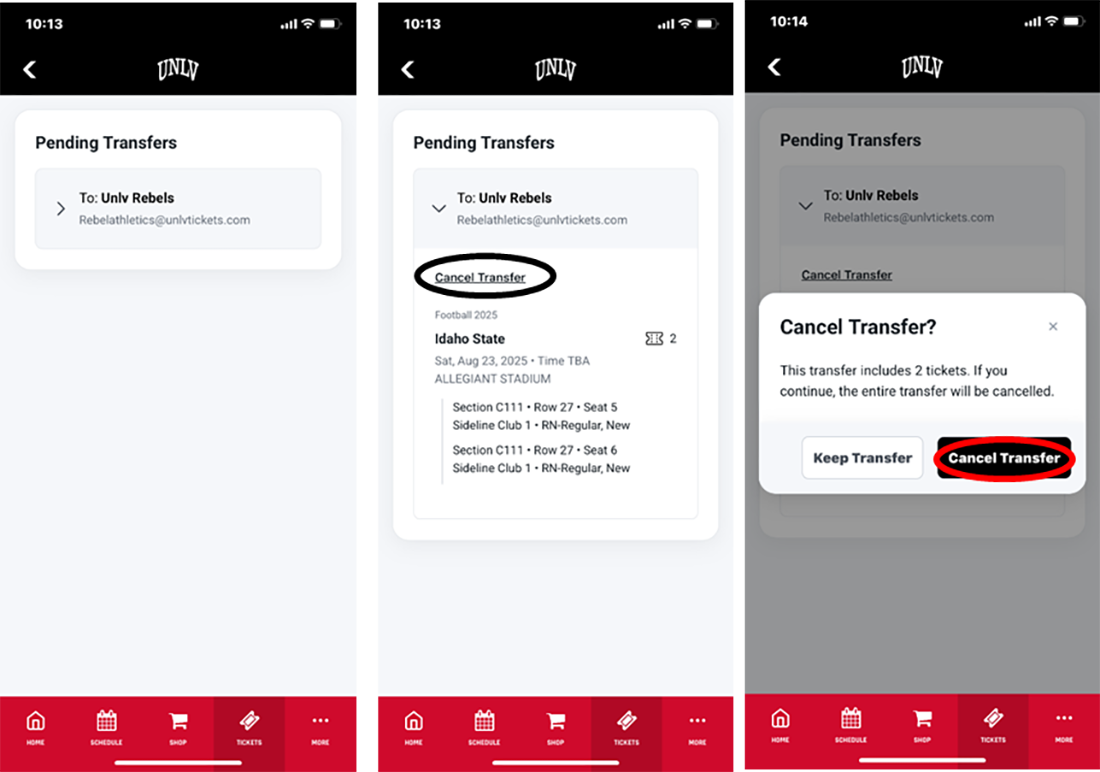
Accepting a Ticket Transfer
- Look for a text (or email) that contains the ticket information and a link to accept the ticket.
- Tap the link in the text (or email)
- Once you tap the link, you will be redirected to UNLVtickets.com, review the ticket information
- Tap "Accept Transfer" button to continue
- You will then be prompted to log into an existing UNLVtickets account, if you do not have a UNLVtickets account, you will need to create a new account to access your tickets.
- Once logged into your UNLVtickets account, your tickets will now appear in your account.
- Tap "Add to Wallet"
APPLE ACCOUNT BINDING
Your mobile tickets now include account binding, which is a security feature that will link your tickets to your Apple Account. This will assist in preventing unauthorized ticket sharing and protects against fraud.
Starting July 17, 2025, your mobile tickets will include account binding - a security feature that links your tickets to your Apple Account, similar to how Apply Pay protects your payment cards.
Your UNLVtickets Account will not permanently be bound to your Apple account.
- Each person who downloads a ticket to their device must have their own UNLVtickets account.
- ALWAYS log into your UNLVtickets account to complete all your ticket transfers
- NEVER share your UNLVtickets login with anyone not using your Apple device
- NEVER forward the "Your UNLV Tickets have Arrived" email to your guest, the links will not be valid due to your account being linked to your APPLE ID. All download links will disable all valid tickets.
How It Works:
First Time Setup: When you add your first mobile ticket to your Apple wallet after July 17th, Apple will ask you to verify your Apple Account using Face I.D.. Touch I.D. or your password. This one-time step creates a secure connection between your UNLVtickets account and your Apple Account.
Future Tickets: All future tickets will automatically link to your Apple Account - no additional steps are required.
At The Gate: Tap your phone to the scanner for entry.
Sharing Your Tickets: You can NO LONGER forward “Add to Wallet” emails to share your tickets with friends and family. Instead, you must log into your UNLVtickets account and utilize the TRANSFER TICKETS feature. (See instructions above)
For Groups and Families: Each person who downloads a ticket to their device must have their own UNLV Tickets account. The person who bought the tickets should download theirs to their Apple Wallet. This person then transfers tickets to other group members through the official process.
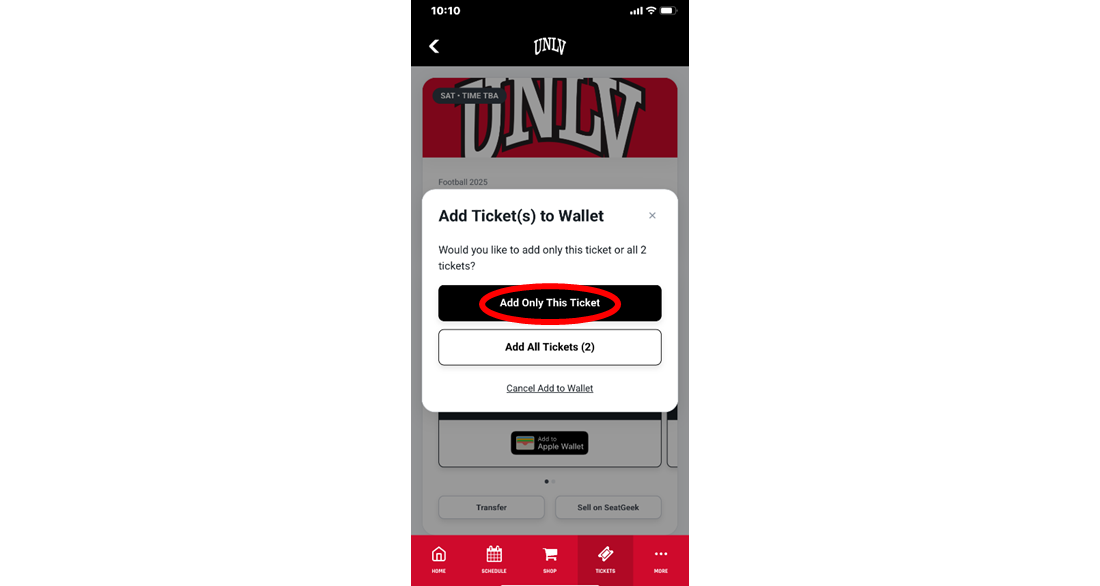
Apple Account Binding Fan FAQs
- What is Apple Account Binding? As Apple introduces more privacy and security-oriented features to Apple Wallet, they are implementing new functionality called Apple Account Binding, which provides extra security for your game day tickets, loyalty cards, and gift cards added to Apple Wallet.
- How does Apple Account Binding affect my ticketing account? When you first add a ticket to Apple Wallet, your ticketing account will be bound to a single Apple ID and Apple Device. Once bound, you cannot bind your ticketing account to a different Apple account. Multiple ticketing accounts can be bound to a single Apple account.
- My ticket says "Activating" in my Apple Wallet. What should I do? An "activating" sign indicates that there may be an issue with the ticket. Please contact UNLVtickets at 702-739-3267 or via email at rebelathletics@unlvtickets.com
- My ticket says "Pass Disabled" in my Apple Wallet. What should I do? A "Pass Disabled" sign indicates that the account has been associated with a different Apple ID. Please contact UNLVtickets at 702-739-3267 or via email at rebelathletics@unlvtickets.com
- How do I share my tickets with others? The best process for sharing your tickets is to log into your UNLVtickets account on the App through the Ticket Transfer option. Due to the Apple Account binding you CANNOT share your ticket delivery links sent via email. All ticket sharing should be completed through UNLVtickets official transfer process.
FAQs
What is mobile ticketing?
- Mobile tickets are digital tickets that can be downloaded and accessed from your mobile device through your digital wallet and/or your online season ticket account.
How do mobile tickets work?
- All tickets will be delivered in one text or email with one link for each game.
- The tickets emailed with a link are valid tickets. Each ticket contains a unique barcode that is scanned at the event. If any copies are made of the ticket, only the first scan of the barcode will be allowed entry. If a unique barcode has already been scanned, the attendant will be alerted and entry will not be permitted.
When will I receive my mobile ticket delivery notification?
- All season ticket holders will receive an email one (1) week prior to your delivery email letting you know your season ticket delivery email will be coming. All mobile season tickets will be delivered via email at least two (2) weeks prior to the first game.
- Be on the lookout for the emails from UNLVtickets or UNLV Athletics.
- Single game mobile tickets will be delivered shortly after your order.
What if I have not received my mobile season ticket delivery notification?
- Verify the email address on your account is the correct email.
- Some email may get filtered to your spam or trash folder.
Can mobile tickets be downloaded on a computer and printed?
- No, all mobile tickets must be downloaded and added to your Apple Wallet or Google Pay app. Do not print your mobile tickets on paper. It will not be accepted.
What if my guests and I are not arriving together?
- All season tickets should be transferred from your My Account page to your individual guests. Tickets can be transferred one-by-one or all at once to different individuals.
- Click here to view transfer instructions.
Am I able to screenshot my mobile tickets?
- No, to share your tickets to others you must transfer your tickets directly to the recipient through your UNLVtickets My Account page.
What if I do not have a smartphone?
- If you are unable to transfer your tickets online to another individual in your party that has a smartphone and you are unable to enter the stadium with that individual, please contact the ticket office.
What if my phone dies on gameday?
- If you are unable to access your email or your mobile tickets on game day, please visit the ticket office.
When should I download my mobile tickets?
- All mobile tickets can be downloaded & added to your smartphone digital wallet as soon as they have been sent. It is recommended that all tickets are downloaded prior to game day as cellular reception may be weak and wifi is not available.
What if the recipient does not have an account?
- The patron receiving the transfer via email or text message will need to create their own UNLVtickets account if they do not already have an existing account to complete the transfer and accept the tickets.
Can transfers be cancelled?
- Yes, if the recipient has not yet accepted the transfer. This can be cancelled on the same My Account page showing pending transfers. However, once the transfer has been accepted it can no longer be cancelled.